|   |
To enter, update, or delete a salary history, complete the following steps from the AWARDS Home screen:
![]() TIP: To narrow record selection to those employees in a specific payroll group, first click the Payroll Group drop-down arrow and select the appropriate group. The default value is "All Workers."
TIP: To narrow record selection to those employees in a specific payroll group, first click the Payroll Group drop-down arrow and select the appropriate group. The default value is "All Workers."
![]() TIP: If the salary history records to be worked with are for a former employee, click the Staff Archives checkbox.
TIP: If the salary history records to be worked with are for a former employee, click the Staff Archives checkbox.
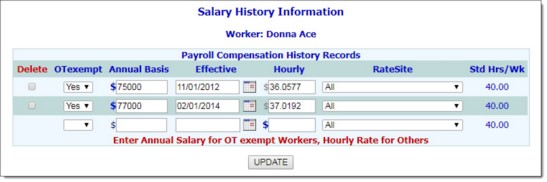
![]() Enter a new salary history record - To do so, configure the blank payroll compensation fields and options on this page as necessary. For more information on those fields/options, see the Salary History Fields/Options.
Enter a new salary history record - To do so, configure the blank payroll compensation fields and options on this page as necessary. For more information on those fields/options, see the Salary History Fields/Options.
![]() Update an existing salary history record - To do so, make changes to the information in the fields and options on this page as necessary. For more information on those fields/options, see the Salary History Fields/Options.
Update an existing salary history record - To do so, make changes to the information in the fields and options on this page as necessary. For more information on those fields/options, see the Salary History Fields/Options.
![]() Delete an existing salary history record - To do so, click the Delete checkbox next to the record to be deleted. The selected record will be removed when UPDATE is clicked in the following step.
Delete an existing salary history record - To do so, click the Delete checkbox next to the record to be deleted. The selected record will be removed when UPDATE is clicked in the following step.
![]() TIP: To make additional changes to the employee's salary history information at this time, click DATA ENTRY to return to the Salary History Information data entry page.
TIP: To make additional changes to the employee's salary history information at this time, click DATA ENTRY to return to the Salary History Information data entry page.
The process of working with an employee's salary history information is now complete.
![]() TIP: To view a read-only report of salary history information for one or more employees, use the Employees ReportBuilder located in the Reports module.
TIP: To view a read-only report of salary history information for one or more employees, use the Employees ReportBuilder located in the Reports module.
https://demodb.footholdtechnology.com/help/?10922