|   |
To enter, update, or delete a private landlord lease agreement for a unit in an agency housing program, complete the following steps from the AWARDS Home screen:
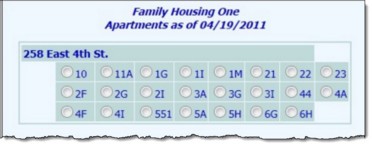
This page contains a list of all apartments in the selected residence program or group of programs as of today's date.

This page includes a list of all existing lease agreement records for the selected unit, if any.
![]() Enter a new lease agreement record - Click Add New. The Add Lease for page is displayed. Click the Select Landlord From List drop-down arrow and select the private landlord associated with the lease information to be entered. If the required landlord is not listed, select "Add New Landlord." Click CONTINUE. The Add Lease for data entry page is displayed. Continue with step 9.
Enter a new lease agreement record - Click Add New. The Add Lease for page is displayed. Click the Select Landlord From List drop-down arrow and select the private landlord associated with the lease information to be entered. If the required landlord is not listed, select "Add New Landlord." Click CONTINUE. The Add Lease for data entry page is displayed. Continue with step 9.
![]() Update an existing lease agreement record - Click the radio button next to the lease agreement to be updated, and then click Edit. The Add Lease for data entry page is displayed, containing the previously entered lease information. Continue with step 9.
Update an existing lease agreement record - Click the radio button next to the lease agreement to be updated, and then click Edit. The Add Lease for data entry page is displayed, containing the previously entered lease information. Continue with step 9.
![]() Delete an existing lease agreement record - Click the radio button next to the lease agreement to be deleted, and then click Remove. A confirmation page is displayed. Click Yes to proceed with the deletion. The lease record is removed from AWARDS and the updated Private Landlords Lease Information page is displayed. The process of deleting a lease is now complete. The remaining steps are applicable only when entering or updating a lease agreement.
Delete an existing lease agreement record - Click the radio button next to the lease agreement to be deleted, and then click Remove. A confirmation page is displayed. Click Yes to proceed with the deletion. The lease record is removed from AWARDS and the updated Private Landlords Lease Information page is displayed. The process of deleting a lease is now complete. The remaining steps are applicable only when entering or updating a lease agreement.
The process of entering, updating, or deleting lease information is now complete.
https://demodb.footholdtechnology.com/help/?11060