|   |
|
|
Rolodex retiring in August, export your data now! If you are using this feature, please make plans to export your Rolodex data from AWARDS by August 1, 2018 as the Rolodex feature will be retired at that time. To export your Rolodex in its entirety, complete a search without entering any name values, and then use the Excel file link available above the results table. |
To locate and view a contact from within the Rolodex, complete the following steps:
If the entry type is unknown, leave this option at its default value - "All Listings."
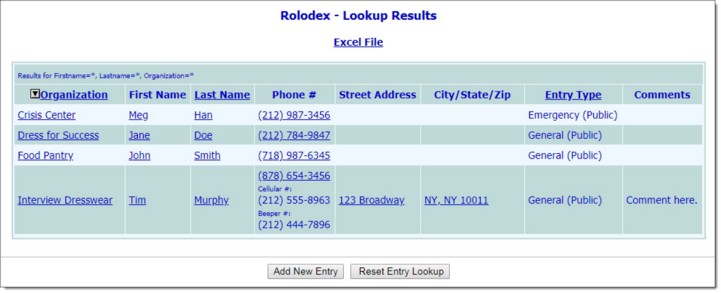
This page contains a list of all Rolodex entries matching the Search criteria specified on the previous page.
|
|
To export your Rolodex information out of AWARDS, click the Excel File link above the results table. |
For information on updating a Rolodex entry from this page see Maintaining Your Rolodex.
The process of locating and viewing a Rolodex entry is now complete.
https://demodb.footholdtechnology.com/help/?11015