|   |
To enter program attendance, complete the following steps from the AWARDS Home screen:
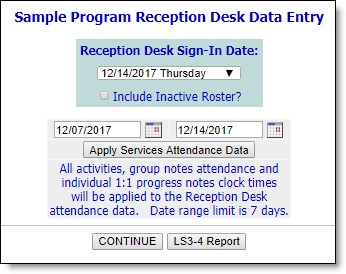
![]() TIP: In order to use this feature the date range in the Start Date and End Date fields can be no more than seven days.
TIP: In order to use this feature the date range in the Start Date and End Date fields can be no more than seven days.
![]() NOTE: Apply Services Attendance Data is an optional feature. If it is not turned on in your database and you are interested in learning more about it, please contact your Foothold Customer Success & Advocacy team representative. They will be able to provide guidance on whether or not this functionality is right for your agency.
NOTE: Apply Services Attendance Data is an optional feature. If it is not turned on in your database and you are interested in learning more about it, please contact your Foothold Customer Success & Advocacy team representative. They will be able to provide guidance on whether or not this functionality is right for your agency.
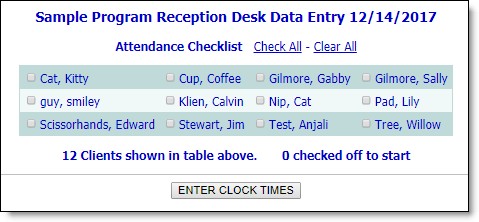
![]() NOTE: In programs using the multi-step intake process, this checklist includes pending consumers - those for whom intake has been processed but who have not yet been admitted - but those pending individuals are not noted as such as they are elsewhere in AWARDS.
NOTE: In programs using the multi-step intake process, this checklist includes pending consumers - those for whom intake has been processed but who have not yet been admitted - but those pending individuals are not noted as such as they are elsewhere in AWARDS.
![]() TIP: To select all consumers in the attendance checklist, click the Check All link. To clear all selected consumers, click Clear All.
TIP: To select all consumers in the attendance checklist, click the Check All link. To clear all selected consumers, click Clear All.
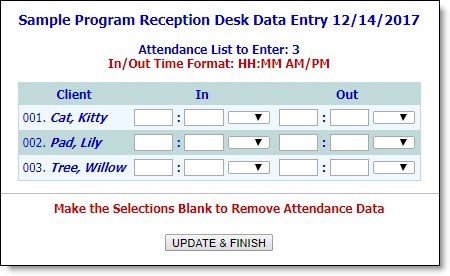
![]() TIP: If a consumer visited more than once on a single day, continue with step 11, then repeat the steps outlined in this section. A second set of in/out fields for his or her "return visit" is available once the reception desk record has been saved for the first time.
TIP: If a consumer visited more than once on a single day, continue with step 11, then repeat the steps outlined in this section. A second set of in/out fields for his or her "return visit" is available once the reception desk record has been saved for the first time.
![]() TIP: To make changes to the program attendance at this time, click DATA ENTRY to return to the Reception Desk Data Entry page.
TIP: To make changes to the program attendance at this time, click DATA ENTRY to return to the Reception Desk Data Entry page.
The process of entering program attendance is now complete.
https://demodb.footholdtechnology.com/help/?10288