|   |
Users with the "Add/Edit Agency File Cabinet Documents" permission can edit the information that appears for Document Names and Brief Descriptions, and can replace the files that are uploaded for viewing with new ones. If any edits are required to the document files themselves, they must be made in the software application in which the files were created (i.e., Adobe Acrobat or Microsoft Word).
To edit an Agency File Cabinet document in AWARDS, complete the following steps from the AWARDS Home screen:
![]() NOTE: Depending on whether any documents have already been added to the Agency File Cabinet, the name of this link may instead read as Attach Document. This label is shown when no documents have yet been attached to the Agency File Cabinet. In such instances, there are no documents available for editing and so the remaining steps in the editing process do not apply.
NOTE: Depending on whether any documents have already been added to the Agency File Cabinet, the name of this link may instead read as Attach Document. This label is shown when no documents have yet been attached to the Agency File Cabinet. In such instances, there are no documents available for editing and so the remaining steps in the editing process do not apply.
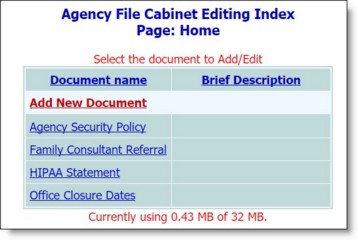
![]() TIP: Click the heading of either table column to sort the table contents by that column. Click the heading again to reverse to sort order. To sort by a secondary characteristic, press <SHIFT> and click on the second column heading.
TIP: Click the heading of either table column to sort the table contents by that column. Click the heading again to reverse to sort order. To sort by a secondary characteristic, press <SHIFT> and click on the second column heading.
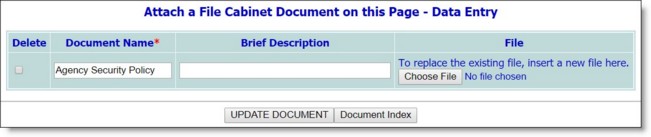
![]() NOTE: The maximum individual file size allowed is 8MB per document. Further, the total storage limit (which defaults to 32MB) must also be taken into consideration when selecting documents. A space tracker is displayed at the bottom of this page to indicate how much of the available storage space is currently in use. (If your agency is interested in increasing this storage limit for a fee, please review the File Cabinet - Additional Storage Space Information & Pricing Guide and contact your Foothold Customer Success & Advocacy representative.)
NOTE: The maximum individual file size allowed is 8MB per document. Further, the total storage limit (which defaults to 32MB) must also be taken into consideration when selecting documents. A space tracker is displayed at the bottom of this page to indicate how much of the available storage space is currently in use. (If your agency is interested in increasing this storage limit for a fee, please review the File Cabinet - Additional Storage Space Information & Pricing Guide and contact your Foothold Customer Success & Advocacy representative.)
![]() TIP: To see the link for your edited File Cabinet document at this time, click Agency File Cabinet. If it's necessary to make changes to the document's name on the Agency File Cabinet menu, and/or to the document's mouseover description (if you entered one), follow the process for Editing an Agency File Cabinet Document.
TIP: To see the link for your edited File Cabinet document at this time, click Agency File Cabinet. If it's necessary to make changes to the document's name on the Agency File Cabinet menu, and/or to the document's mouseover description (if you entered one), follow the process for Editing an Agency File Cabinet Document.
The process of editing an Agency File Cabinet document is now complete.
https://demodb.footholdtechnology.com/help/?10127