|   |
To delete an Agency File Cabinet document from AWARDS, complete the following steps from the AWARDS Home screen:
![]() NOTE: Depending on whether any documents have already been added to the Agency File Cabinet, the name of this link may instead read as Attach Document. This label is shown when no documents have yet been attached to the Agency File Cabinet. In such instances, there are no documents available for deleting and so the remaining steps in the deletion process do not apply.
NOTE: Depending on whether any documents have already been added to the Agency File Cabinet, the name of this link may instead read as Attach Document. This label is shown when no documents have yet been attached to the Agency File Cabinet. In such instances, there are no documents available for deleting and so the remaining steps in the deletion process do not apply.
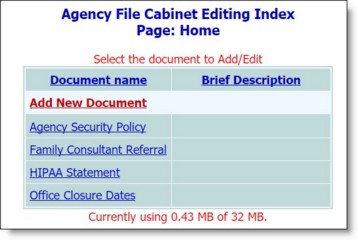
![]() TIP: Click the heading of either table column to sort the table contents by that column. Click the heading again to reverse to sort order. To sort by a secondary characteristic, press <SHIFT> and click on the second column heading.
TIP: Click the heading of either table column to sort the table contents by that column. Click the heading again to reverse to sort order. To sort by a secondary characteristic, press <SHIFT> and click on the second column heading.
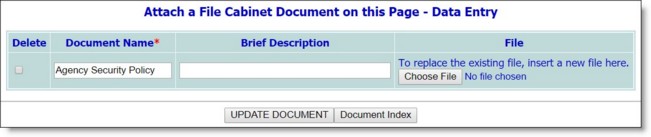
The process of deleting an Agency File Cabinet document is now complete.
![]() NOTE: Deletions of Agency File Cabinet documents are tracked in the audit trail and can be viewed using the Audit Trail ReportBuilder.
NOTE: Deletions of Agency File Cabinet documents are tracked in the audit trail and can be viewed using the Audit Trail ReportBuilder.
https://demodb.footholdtechnology.com/help/?10128