|   |
To delete a group activity attendance record, complete the following steps from the AWARDS Home screen:
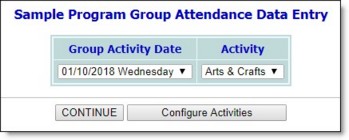
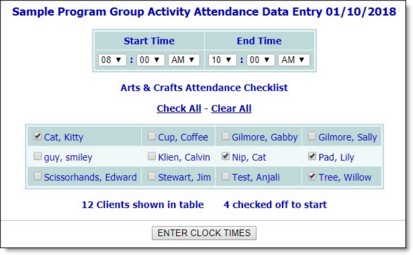
![]() NOTE: If an activity record displays in report mode at this time rather than in data entry mode, it is an indication that the activity attendance has been locked for editing because a corresponding group note has been written for the activity. To edit the attendance for group in such cases, the group note must be updated by the person who wrote it. Any attendance edits made in the group note will then sync with the activity attendance located here.
NOTE: If an activity record displays in report mode at this time rather than in data entry mode, it is an indication that the activity attendance has been locked for editing because a corresponding group note has been written for the activity. To edit the attendance for group in such cases, the group note must be updated by the person who wrote it. Any attendance edits made in the group note will then sync with the activity attendance located here.
If you choose to Clear All in step 8, all activity attendance data in the selected record is immediately deleted and a confirmation pop-up is displayed. Click OK to complete the process. The remaining steps do not apply.
If you unchecked select individuals in step 8, the Group Activity Attendance Data Entry clock times page is displayed for those remaining.
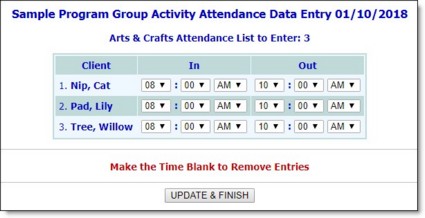
![]() TIP: Setting the In and Out values to blanks on this page is another way to delete a specific client's activity attendance from the selected record.
TIP: Setting the In and Out values to blanks on this page is another way to delete a specific client's activity attendance from the selected record.
The process of deleting a group activity attendance record is now complete.
https://demodb.footholdtechnology.com/help/?10284