|   |
|   |
The last step in the setup process requires you to enter rates for each procedure for each program. Those rates can be updated as needed in the future, and AWARDS keeps a history of previous values.
To configure billing rates, complete the following steps:
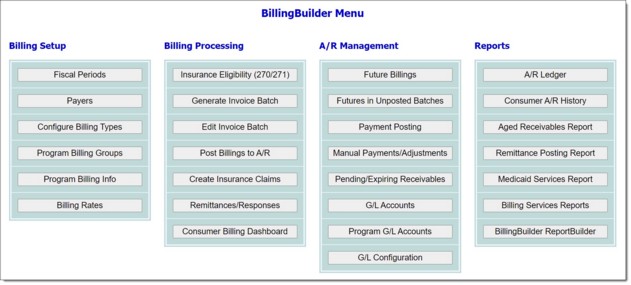

![]() TIP: If "Self Pay" is selected as the payer, all invoices for that payer will be created with the procedure rate entered during this procedure. Any self pay rate entered within a client's entitlement records will not be used if a procedure rate for the self pay payer exists in the system.
TIP: If "Self Pay" is selected as the payer, all invoices for that payer will be created with the procedure rate entered during this procedure. Any self pay rate entered within a client's entitlement records will not be used if a procedure rate for the self pay payer exists in the system.
![]() TIP: If the "All programs with this billing type use the same billing rates" checkbox was checked off during the process of configuring the billing type, then the rates set for this program will apply to all programs in the billing program group.
TIP: If the "All programs with this billing type use the same billing rates" checkbox was checked off during the process of configuring the billing type, then the rates set for this program will apply to all programs in the billing program group.
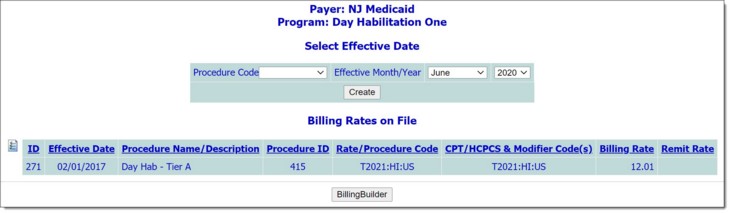
![]() NOTE: Any existing billing rates on file for this payer and program are displayed on this page under "Billing Rates on File."
NOTE: Any existing billing rates on file for this payer and program are displayed on this page under "Billing Rates on File."
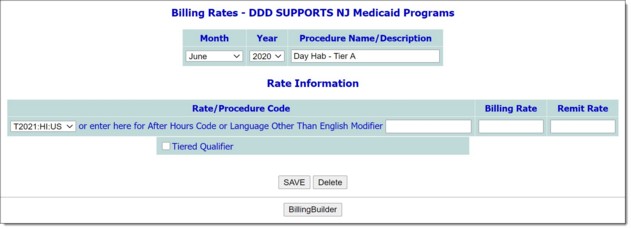
![]() NOTE: The Month and Year fields on this page indicate the effective date of the billing rate as selected on the previous page. The Description field displays the procedure name that was created when it was configured. The Proc Code displayed is the procedure code assigned to the procedure's name when it was configured.
NOTE: The Month and Year fields on this page indicate the effective date of the billing rate as selected on the previous page. The Description field displays the procedure name that was created when it was configured. The Proc Code displayed is the procedure code assigned to the procedure's name when it was configured.
![]() NOTE: This is optional.
NOTE: This is optional.
![]() TIP: For example, if a counseling session is billed for $100 if it is provided by a social worker and $150 if it is provided by a psychiatrist, enter both rates here. AWARDS will then apply the correct rate based on the staff member's credentials as entered in the Human Resources module, Staff Information feature.
TIP: For example, if a counseling session is billed for $100 if it is provided by a social worker and $150 if it is provided by a psychiatrist, enter both rates here. AWARDS will then apply the correct rate based on the staff member's credentials as entered in the Human Resources module, Staff Information feature.
The process of configuring billing rates is now complete.
![]() TIP: If it is later necessary to update or delete billing rates, complete steps 1 through 10 above, and then either make the necessary changes and click Save, or click Delete to delete the rates entirely.
TIP: If it is later necessary to update or delete billing rates, complete steps 1 through 10 above, and then either make the necessary changes and click Save, or click Delete to delete the rates entirely.
If a billing rate has changed for a particular procedure due to your payers fee schedule changing, simply choose the procedure and a new effective date, click Create, enter the new rate, and then save the page. The old billing rate is then archived. AWARDS will assign the new rate to any services with a service date on or after the effective date of the new rate, and will use the old rate for service dates before the effective date of the new rate.
To modify an existing rate, choose the procedure and the existing effective date, click Update, make changes as needed, and then save the page. This process will replace the original rate with the newly entered information.
https://demodb.footholdtechnology.com/help/?11430