|   |
To break the glass and access a client's record without having chart access to the programs a client is enrolled in, complete the following steps:
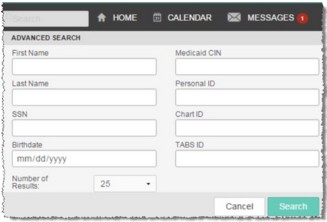
|
SSN |
First Name |
Last Name |
Birthdate |
Personal ID |
|
Medicaid CIN |
AWARDS ID |
Chart ID |
Member ID |
TABS ID |
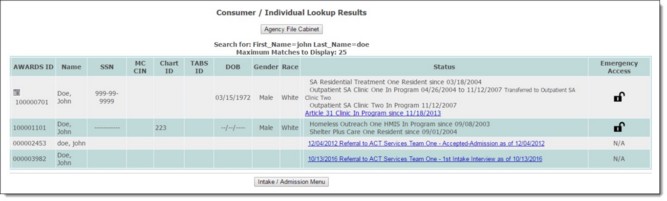
This page lists those clients with AWARDS records for whom all or part of the search criteria entered on the previous page are a match.
![]()
A Break the Glass pop-up message is displayed.
![]() NOTE: While in the break the glass session, you will have full access to ALL programs for the client even if you do not have program chart access to all programs in the client’s history. (This temporary access includes any "protected" programs set to not share data under System Setup > Agency Program Information > Add/Edit Entire Program.) Your program chart access permissions will revert to normal after you log out.
NOTE: While in the break the glass session, you will have full access to ALL programs for the client even if you do not have program chart access to all programs in the client’s history. (This temporary access includes any "protected" programs set to not share data under System Setup > Agency Program Information > Add/Edit Entire Program.) Your program chart access permissions will revert to normal after you log out.
From this page, key components of the client's chart records can be accessed, including entitlements, employment and hospitalization records, face sheet, progress notes and contacts log, service plans, and charting timetable events.
The emergency access process is now complete. The next time you log into AWARDS your permissions and access will be back to normal.
https://demodb.footholdtechnology.com/help/?12197