|   |
The following frequently asked questions regarding the Diagnostic Tests feature can be a useful reference when you have your own questions about the functionality. Click a question from the list here to navigate directly to the corresponding answer, or scroll through the full list of questions and answers below.
How do I complete an IMO search for a diagnostic test?
When completing an IMO search, what does the placeholder code IMO001 mean?
Why doesn't anything happen when I click the test tube or infobutton icons on the tests index?
Why don't I see the test tube icon for any records in the diagnostic tests index?
How do I complete an IMO search for a diagnostic test?
The IMO (Intelligent Medical Objects) search tool enables users to search for a test and automatically pull the full test name into AWARDS.
This search is optional functionality that is only available by subscription as a licensed integrated service within AWARDS. If it is currently turned on in your AWARDS database, you will see an "IT" icon to the right of the Test field during diagnostic test data entry.
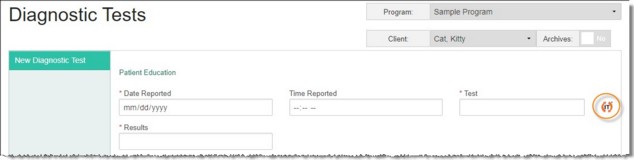
![]() NOTE: If you do not see this icon and are interested in learning more about having the IMO search tool added to your AWARDS database, please click here.
NOTE: If you do not see this icon and are interested in learning more about having the IMO search tool added to your AWARDS database, please click here.
The process of using the IMO search tool varies based on whether you are starting a search from scratch, or replacing a previously selected value. Instructions for both are provided here.
Completing a New Search
To complete an IMO search and pull test information into AWARDS, complete the following steps from the Diagnostic Tests - Data Entry page:
![]() TIP: A full test name does not need to be entered; however, the IMO search requires at least the first three letters of a test to find matches. Keep in mind though that only 20 search matches are displayed in the search results, so the more of the test description you enter, the more likely you are to find what you're looking for in those 20 matches.
TIP: A full test name does not need to be entered; however, the IMO search requires at least the first three letters of a test to find matches. Keep in mind though that only 20 search matches are displayed in the search results, so the more of the test description you enter, the more likely you are to find what you're looking for in those 20 matches.
![]()
The search is initiated and the IMO Search dialog box is displayed.
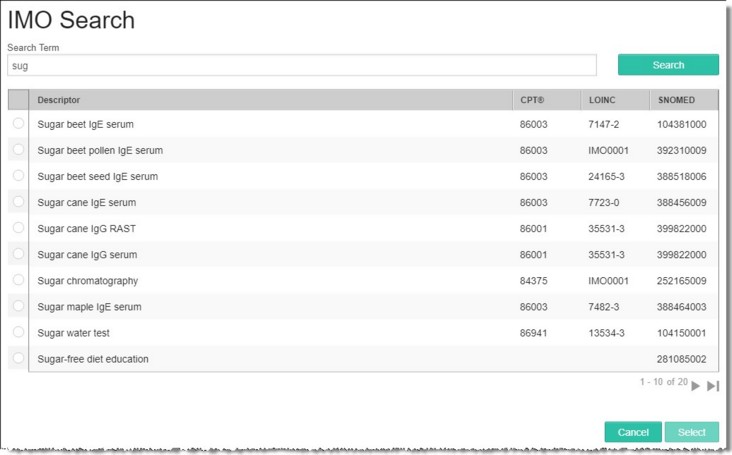
This dialog box displays up to 40 matches for the search criteria you entered, with 10 results displayed on each page. To navigate between the search match pages, if applicable, use the navigation arrows in the bottom right corner of the dialog box.
![]() TIP: If the necessary test is not listed, click the Search Term field in the upper-left corner of the dialog box, enter an adjusted search phrase, and then click Search to try again.
TIP: If the necessary test is not listed, click the Search Term field in the upper-left corner of the dialog box, enter an adjusted search phrase, and then click Search to try again.
The process of completing a new IMO search is now complete.
Redoing a Search
To make a change to an existing test name from the Diagnostic Tests - Data Entry page, complete the following steps:
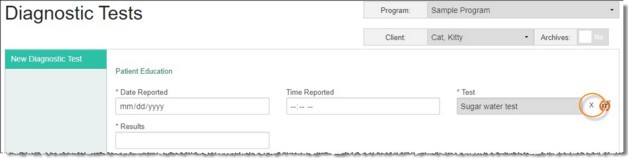
The process of redoing a search is now complete.
Return to the top of the page.
When completing an IMO search, what does the placeholder code IMO001 mean?
![]() NOTE: The IMO (Intelligent Medical Objects) search tool enables users to search for a diagnosis condition and automatically pull the full condition text and code into AWARDS. This search is optional functionality that is only available by subscription as a licensed integrated service within AWARDS. If it is currently turned on in your AWARDS database, you will see an "IT" icon to the right of the condition field during diagnoses data entry.
NOTE: The IMO (Intelligent Medical Objects) search tool enables users to search for a diagnosis condition and automatically pull the full condition text and code into AWARDS. This search is optional functionality that is only available by subscription as a licensed integrated service within AWARDS. If it is currently turned on in your AWARDS database, you will see an "IT" icon to the right of the condition field during diagnoses data entry.
IMO will return a code of "IMO001" when there's a term that's relevant for clinical documentation that doesn't have a corresponding value in a code set or a billable context; in other words, when the fairly specific criteria laid out by the ICD, LOINC, or CPT code are not met. Terms that have clinical documentation, but not billing value generally also have a SNOMED code attached, because it's a more descriptive code set, but one also not typically used for billing.
Return to the top of the page.
Why doesn't anything happen when I click the test tube or infobutton icons on the tests index?
In both cases the information displayed when clicking one of these icons opens in a second window on top of AWARDS. If you have a pop-up blocker turned on in your browser, it may impact your ability to see secondary windows like these. To resolve the problem, adjust the pop-up blocker settings in your browser.
Return to the top of the page.
Why don't I see the test tube icon for any records in the diagnostic tests index?
The test tube icon is only displayed on the diagnostic tests index for a record when all of the following are true:
![]() Your agency subscribes to the optional E-Labs component of the Laboratory Orders feature.
Your agency subscribes to the optional E-Labs component of the Laboratory Orders feature.
![]() You have been granted permission by Foothold Technology to use the E-Labs functionality.
You have been granted permission by Foothold Technology to use the E-Labs functionality.
![]() The diagnostic test in question was submitted via the Laboratory Orders feature using the E-Labs platform, and results have been received for that test.
The diagnostic test in question was submitted via the Laboratory Orders feature using the E-Labs platform, and results have been received for that test.
Return to the top of the page.
https://demodb.footholdtechnology.com/help/?11976