|   |
|   |
To view the read-only Point In Time report in AWARDS, complete the following steps:
![]() TIP: In order to be included in the PIT report, clients must have a valid Household ID (one that does not start with an "H"). Before running the PIT report we encourage users to use the HMIS ReportBuilder to generate a report that includes "Household ID," "Relation to Primary Client," and client name. If a client does not have a valid Household ID, he/she will have a value of "Not in a Household" under relation to primary client. You can then access the household information record for that client via the face sheet and create a household for him or her, using a "Household Start Date" that is equal to the "Admission Date."
TIP: In order to be included in the PIT report, clients must have a valid Household ID (one that does not start with an "H"). Before running the PIT report we encourage users to use the HMIS ReportBuilder to generate a report that includes "Household ID," "Relation to Primary Client," and client name. If a client does not have a valid Household ID, he/she will have a value of "Not in a Household" under relation to primary client. You can then access the household information record for that client via the face sheet and create a household for him or her, using a "Household Start Date" that is equal to the "Admission Date."
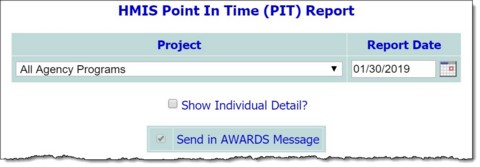
![]() NOTE: The Project selection list includes projects (and project groups) of the following types, based on the "HMIS Project Type" set for each under System Setup > Agency Program Information > Add/Edit Entire Program.
NOTE: The Project selection list includes projects (and project groups) of the following types, based on the "HMIS Project Type" set for each under System Setup > Agency Program Information > Add/Edit Entire Program.
Sheltered Count HMIS Project Types:
- Emergency Shelter
- Transitional Housing
- Safe Haven
Unsheltered Count HMIS Project Types:
- Services Only
- Street Outreach
- Day Shelter
Permanent Housing Count HMIS Project Types:
- PH - Rapid Re-Housing
- PH - Permanent Supportive Housing
- PH - Housing with Services
- PH - Housing Only
![]() TIP: Inclusion of client details can be particularly useful if it's necessary to troubleshoot report content.
TIP: Inclusion of client details can be particularly useful if it's necessary to troubleshoot report content.
![]() NOTE: The report will remain in your messages for one month, after which time it will be deleted. (The exact date of deletion will be displayed in red at the top of the report message for your reference.) If you know you will need the report content after that time, be sure to download the Excel file (Excel File.zip) or HTML content (Report Content.html) attached to the report message. If you don't download one of these attachments before the message is deleted, you will need to manually re-generate the report if you need access to it in the future.
NOTE: The report will remain in your messages for one month, after which time it will be deleted. (The exact date of deletion will be displayed in red at the top of the report message for your reference.) If you know you will need the report content after that time, be sure to download the Excel file (Excel File.zip) or HTML content (Report Content.html) attached to the report message. If you don't download one of these attachments before the message is deleted, you will need to manually re-generate the report if you need access to it in the future.
![]() NOTE: Because the Send in AWARDS Messages option is automatically used by this report, a notice is first displayed on the page to let you know that report generation is in process and that the report will be sent to your Messages module upon completion. You can then navigate away from the page, or wait for the report to complete and display.
NOTE: Because the Send in AWARDS Messages option is automatically used by this report, a notice is first displayed on the page to let you know that report generation is in process and that the report will be sent to your Messages module upon completion. You can then navigate away from the page, or wait for the report to complete and display.
When reviewing the report content, please keep in mind the following:
![]() The report is unduplicated, meaning that each client is counted only once. If the report is run for a group of projects and a client has been admitted to both residential and non-residential projects, that client is only counted in the sheltered count.
The report is unduplicated, meaning that each client is counted only once. If the report is run for a group of projects and a client has been admitted to both residential and non-residential projects, that client is only counted in the sheltered count.
![]() Clients with missing demographics information are not included in the demographics counts, as HUD has not provided a line to count "Missing Information."
Clients with missing demographics information are not included in the demographics counts, as HUD has not provided a line to count "Missing Information."
![]() In order to be included in the PIT report, clients must have a valid Household ID (one that does not start with an "H") in effect on their Admission Date. The HMIS ReportBuilder can be used to identify clients with invalid or missing Household IDs, or ones where the Household Start Date is not on or before the Admission Date.
In order to be included in the PIT report, clients must have a valid Household ID (one that does not start with an "H") in effect on their Admission Date. The HMIS ReportBuilder can be used to identify clients with invalid or missing Household IDs, or ones where the Household Start Date is not on or before the Admission Date.
![]() When determining Chronically Homeless, the "Chronically Homeless Point in Time" value from the HMIS ReportBuilder is used if the project's HMIS Project Type is "Street Outreach (SO)," "Emergency Shelter (ES)," or "Safe Haven (HS)." For all other project types the client's saved Chronic Homelessness from Admission value is used.
When determining Chronically Homeless, the "Chronically Homeless Point in Time" value from the HMIS ReportBuilder is used if the project's HMIS Project Type is "Street Outreach (SO)," "Emergency Shelter (ES)," or "Safe Haven (HS)." For all other project types the client's saved Chronic Homelessness from Admission value is used.
![]() TIP: To export the contents of the report to Microsoft Excel for further review and analysis, click Excel Link at the bottom of the page.
TIP: To export the contents of the report to Microsoft Excel for further review and analysis, click Excel Link at the bottom of the page.
The process of viewing a Point In Time report is now complete.
https://demodb.footholdtechnology.com/help/?11899