|   |
|   |
To view the read-only HMIS Grantee APR in AWARDS, complete the following steps:
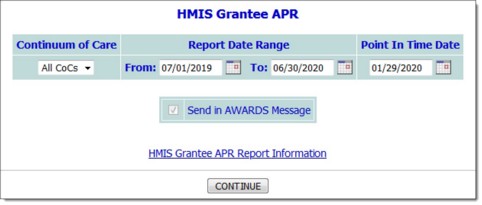
![]() NOTE: Projects included in the report will include those where the settings under System Setup > Agency Program Information > Add/Edit Entire Program have been configured as follows:
NOTE: Projects included in the report will include those where the settings under System Setup > Agency Program Information > Add/Edit Entire Program have been configured as follows:
- Use HMIS Data Elements - Checked
- Continuum Project - Set to "Yes"
- Continuum of Care - At least one specified. For most questions on the report only projects with a CoC that matches the report criteria are counted, unless specified otherwise.
- HMIS Project Type - Many of the questions on the report cannot be answered unless a project type selection has been made.
![]() TIP: The maximum report date range is 15 months.
TIP: The maximum report date range is 15 months.
![]() NOTE: The report will remain in your messages for one month, after which time it will be deleted. (The exact date of deletion will be displayed in red at the top of the report message for your reference.) If you know you will need the report content after that time, be sure to download the Excel file (Excel File.zip) or HTML content (Report Content.html) attached to the report message. If you don't download one of these attachments before the message is deleted, you will need to manually re-generate the report if you need access to it in the future.
NOTE: The report will remain in your messages for one month, after which time it will be deleted. (The exact date of deletion will be displayed in red at the top of the report message for your reference.) If you know you will need the report content after that time, be sure to download the Excel file (Excel File.zip) or HTML content (Report Content.html) attached to the report message. If you don't download one of these attachments before the message is deleted, you will need to manually re-generate the report if you need access to it in the future.
![]() NOTE: Because the Send in AWARDS Messages option is automatically used by this report, a notice is first displayed on the page to let you know that report generation is in process and that the report will be sent to your Messages module upon completion. You can then navigate away from the page, or wait for the report to complete and display.
NOTE: Because the Send in AWARDS Messages option is automatically used by this report, a notice is first displayed on the page to let you know that report generation is in process and that the report will be sent to your Messages module upon completion. You can then navigate away from the page, or wait for the report to complete and display.
When reviewing the report's content, please keep in mind that detailed information on each section of the report and what it contains, can be found under HMIS Grantee APR Data.
![]() TIP: To export the report content (including individual detail, when applicable) to Microsoft Excel for further review and analysis, click Excel Link at the bottom of the page.
TIP: To export the report content (including individual detail, when applicable) to Microsoft Excel for further review and analysis, click Excel Link at the bottom of the page.
The process of viewing the HMIS Grantee APR is now complete.
https://demodb.footholdtechnology.com/help/?11933