|   |
|   |
To view a read-only HUD Annual Performance Report, complete the following steps:
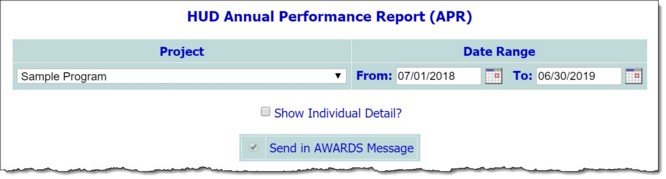
![]() NOTE: This extra information is not de-identified and shows client level details. As a result, this option is NOT available to members of the Local CoC Admin group.
NOTE: This extra information is not de-identified and shows client level details. As a result, this option is NOT available to members of the Local CoC Admin group.
![]() NOTE: The report will remain in your messages for one month, after which time it will be deleted. (The exact date of deletion will be displayed in red at the top of the report message for your reference.) If you know you will need the report content after that time, be sure to download the Excel file (Excel File.zip) or HTML content (Report Content.html) attached to the report message. If you don't download one of these attachments before the message is deleted, you will need to manually re-generate the report if you need access to it in the future.
NOTE: The report will remain in your messages for one month, after which time it will be deleted. (The exact date of deletion will be displayed in red at the top of the report message for your reference.) If you know you will need the report content after that time, be sure to download the Excel file (Excel File.zip) or HTML content (Report Content.html) attached to the report message. If you don't download one of these attachments before the message is deleted, you will need to manually re-generate the report if you need access to it in the future.
The process of viewing a HUD Annual Performance Report is now complete.
![]() TIP: For information on the data contained in the report, see CoC Annual Performance Report Details.
TIP: For information on the data contained in the report, see CoC Annual Performance Report Details.
https://demodb.footholdtechnology.com/help/?11607