|   |
|   |
To view an LS3 units of service report, complete the following steps:
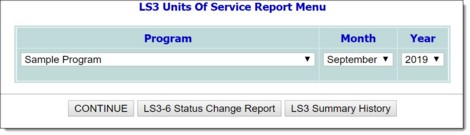
The contents of this read-only report vary by program type, and may include roster activity, consumer attendance log analysis, services, service units duration analysis, and individual visit duration distribution detail information, or units, note days, group days, and more.
The process of viewing an LS3 units of service report is now complete.
https://demodb.footholdtechnology.com/help/?11441