|   |
|   |
To view an LS3-6 status change report, complete the following steps:
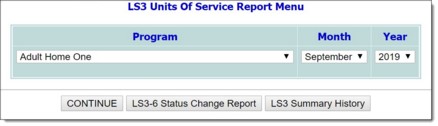
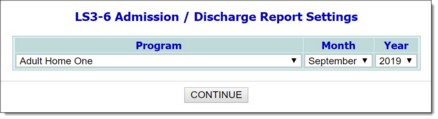
This read-only report includes sections for both LS3-6 Admissions and LS3-6 Discharges information for the selected OMH housing program(s).
The process of viewing an LS3-6 status change report is now complete.
https://demodb.footholdtechnology.com/help/?11442