|   |
To view a read-only earnings report, complete the following steps from the AWARDS Home screen:
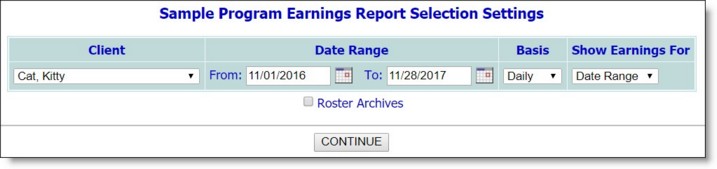
![]() TIP: If the client for whom the report is to be run is a former (discharged) client, first click Roster Archives beneath the Client selection option.
TIP: If the client for whom the report is to be run is a former (discharged) client, first click Roster Archives beneath the Client selection option.
![]() TIP: To limit the report contents to open job placements only, enter today's date in both the From and To fields.
TIP: To limit the report contents to open job placements only, enter today's date in both the From and To fields.
The contents of this read-only report include consumer, employer, hire and termination dates, pay detail, total weeks worked, total hours worked, total pay, and grand totals information.
Click a column heading to sort the report by that information type.
The process of viewing an earnings report is now complete.
https://demodb.footholdtechnology.com/help/?10394