|   |
To view a read-only ER utilization report, complete the following steps:
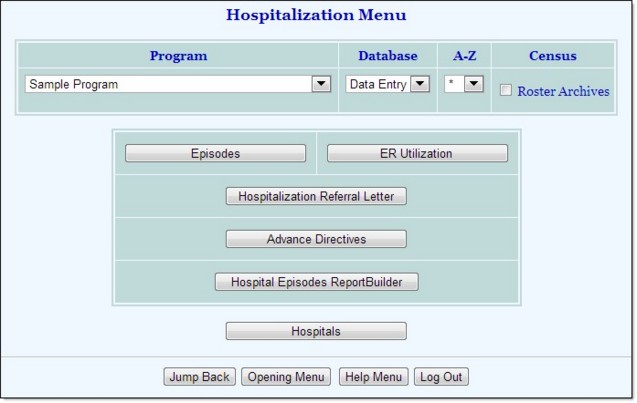
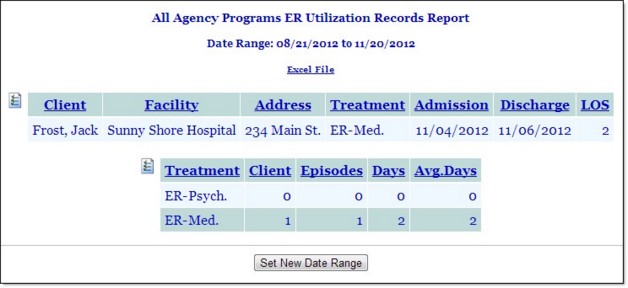
This read-only report contains ER hospitalization records for a default date range of the past three months. It also includes length of stay (LOS) information, as well as a utilization information summary table.
Click the heading of any report column to sort the report contents by that variable. To limit which columns are displayed, click the column display icon in the upper left-hand corner of the report and pick and choose which columns of information should be included.
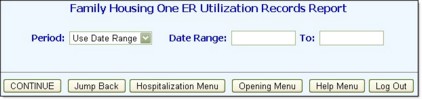
The process of viewing an ER utilization report is now complete.
https://demodb.footholdtechnology.com/help/?10226