|   |
|   |
The Aged Receivables Report feature in the BIllingBuilder's Reports component is used to view read-only current aged receivables reports. (In this context, "current" receivables are those that exist at the time the report is run (invoice has a balance).) To do so, complete the following steps:
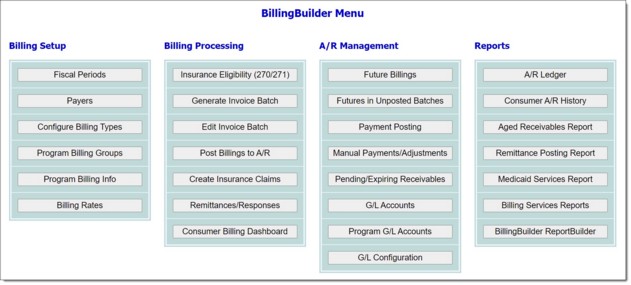
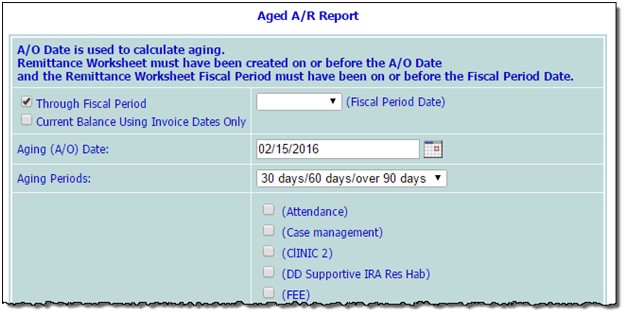
![]() TIP: The billing group and program selections must match up.
TIP: The billing group and program selections must match up.
The contents of this read-only report include name and aged periods, current month or year, and total due amount information. If the "Detailed Report" option was selected step 9, each record in this report also shows the invoice and invoice batch numbers in the "Name" column of the report, to the right of the client's name. The invoice and batch numbers are shown as clickable links, and if clicked the corresponding batch details are opened in a new window/tab.
![]() NOTE: Balances are always included for the aging date, as well as for the first of the year the report is being run for.
NOTE: Balances are always included for the aging date, as well as for the first of the year the report is being run for.
The process of viewing an aged receivables report is now complete.
https://demodb.footholdtechnology.com/help/?11345