|   |
|   |
The Remittance Posting Report feature is used to view read-only remittance posting information across multiple remittance worksheets; it sorts first by Worksheet ID, followed by invoice ID/invoice batch ID. To run the report, complete the following steps:
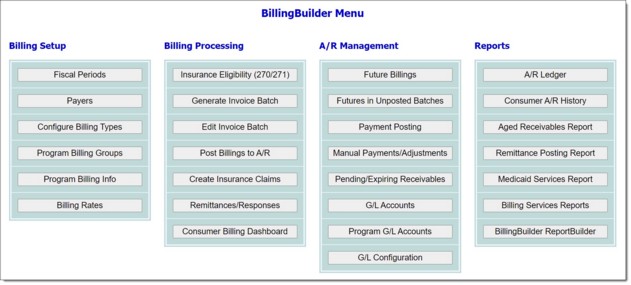

At the top of the report page the contents filters are displayed as set on the previous page, including:
![]() Fiscal periods being reported (displayed in the page header)
Fiscal periods being reported (displayed in the page header)
![]() Worksheets included in the report (listed in the "Worksheets" column of the report table)
Worksheets included in the report (listed in the "Worksheets" column of the report table)
![]() Payers (listed in the "Payers" column of the report table)
Payers (listed in the "Payers" column of the report table)
![]() Billing groups (listed in the "Billing Groups" column of the report table)
Billing groups (listed in the "Billing Groups" column of the report table)
![]() Invoice batches included in the report (listed beneath the report filters under "Invoice Batches Selected")
Invoice batches included in the report (listed beneath the report filters under "Invoice Batches Selected")
Additionally, the following totals are included in both the detail and summary sections of the report:
![]() Total Claimed - The total billed based on all invoices included in the report contents.
Total Claimed - The total billed based on all invoices included in the report contents.
![]() Total Paid - The total of all payments applied to invoices included in the report contents.
Total Paid - The total of all payments applied to invoices included in the report contents.
![]() Denied: Re-bill - The total of all invoices marked as "re-bill" in the report contents.
Denied: Re-bill - The total of all invoices marked as "re-bill" in the report contents.
![]() Denied: Void - The total of all invoices marked as "void" in the report contents.
Denied: Void - The total of all invoices marked as "void" in the report contents.
![]() Remainder - The total of all remainders assigned to other payers in the report contents.
Remainder - The total of all remainders assigned to other payers in the report contents.
![]() Pending - The remaining amount after subtracting the sum of the following - Total Paid + Denied: Re-Bill + Denied: Void + Remainder from Total Claimed.
Pending - The remaining amount after subtracting the sum of the following - Total Paid + Denied: Re-Bill + Denied: Void + Remainder from Total Claimed.
And when the Summary Report Only checkbox was left unchecked in step 7, the following columns are displayed in the report contents and are the same columns included in a remittance worksheet: Worksheet, consumer, invoice number, batch, service date, program, procedure, claim amount, paid/re-bill/void, reason if void, if remainder assign to, advice, CAS information, and adjudication date.
The process of viewing a remittance posting report is now complete.
https://demodb.footholdtechnology.com/help/?11864