|   |
To view a worksite hours report, complete the following steps:
![]() NOTE: In order to view this report users must be in the "Human Resources" user group, or have a "Human Resources Data Entry" permission.
NOTE: In order to view this report users must be in the "Human Resources" user group, or have a "Human Resources Data Entry" permission.
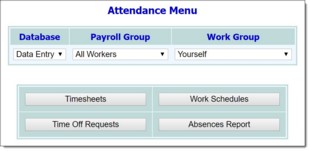
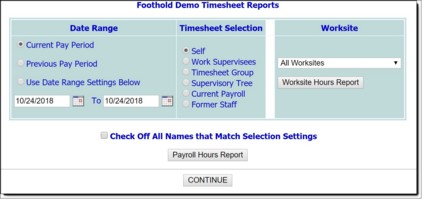
![]() Current Pay Period - When this option is selected, the report will contain worksite hours for the current pay period.
Current Pay Period - When this option is selected, the report will contain worksite hours for the current pay period.
![]() Previous Pay Period - When this option is selected, the report will contain worksite hours for the previous pay period.
Previous Pay Period - When this option is selected, the report will contain worksite hours for the previous pay period.
![]() Use Date Range Settings Below - When this option is selected, the report will contain worksite hours for the specified time period. Type the from and to dates in the date range fields below this option (using mm/dd/yyyy format). The default value is today's date.
Use Date Range Settings Below - When this option is selected, the report will contain worksite hours for the specified time period. Type the from and to dates in the date range fields below this option (using mm/dd/yyyy format). The default value is today's date.
The contents of this read-only report are based on worksite "activity" selections on employee timesheets and the hours worked for each of those activities. It includes regular, shift, TEP, and total hours for the selected worksite, as well as the percentage of worksite payroll hours that were regular.
The process of viewing a worksite hours report is now complete.
https://demodb.footholdtechnology.com/help/?10053