|   |
To view a payroll hours report, complete the following steps:
![]() NOTE: In order to view this report users must be in the "Human Resources" user group, or have a "Human Resources Data Entry" permission.
NOTE: In order to view this report users must be in the "Human Resources" user group, or have a "Human Resources Data Entry" permission.
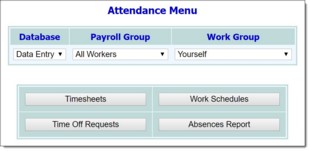
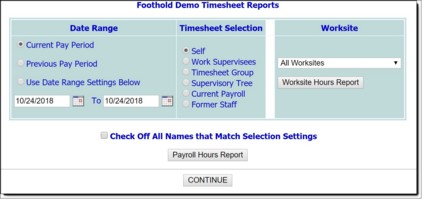
The contents of this read-only report are based on employee timesheet information. It includes a list of employees and the name, status, total hours worked, regular hours worked, overtime worked, and vacation, holiday, personal, and sick days taken for each.
The process of viewing a payroll hours report is now complete.
https://demodb.footholdtechnology.com/help/?10054