|   |
To view a read-only service coordinator assignment report, available from within the AWARDS Reports module, complete the following steps:

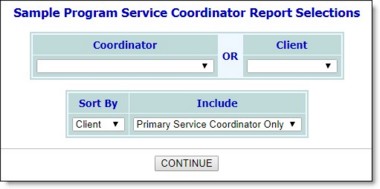
![]() Coordinator - When a coordinator selection is made, the report will include a list of those consumers for whom the selected coordinator is assigned as primary, backup, or temporary coordinator.
Coordinator - When a coordinator selection is made, the report will include a list of those consumers for whom the selected coordinator is assigned as primary, backup, or temporary coordinator.
![]() Client - When a consumer selection is made, the report will include a list of those coordinators assigned to the selected consumer in the selected program or program type.
Client - When a consumer selection is made, the report will include a list of those coordinators assigned to the selected consumer in the selected program or program type.
![]() TIP: A quick way to view all programs a selected consumer is currently in is to select "All Programs" (on the previous page) and the client for whom the information is to be viewed (on this page).
TIP: A quick way to view all programs a selected consumer is currently in is to select "All Programs" (on the previous page) and the client for whom the information is to be viewed (on this page).
![]() Vacancy - When a vacancy selection is made, the report will include a list of those coordinators assigned to the selected vacant unit.
Vacancy - When a vacancy selection is made, the report will include a list of those coordinators assigned to the selected vacant unit.
![]() TIP: This option is only available when a residential location was selected on the previous page.
TIP: This option is only available when a residential location was selected on the previous page.
![]() Client - When this option is selected, the report information will be sorted alphabetically by consumer name.
Client - When this option is selected, the report information will be sorted alphabetically by consumer name.
![]() Worker - When this option is selected, the report information will be sorted alphabetically by service coordinator/worker name.
Worker - When this option is selected, the report information will be sorted alphabetically by service coordinator/worker name.
![]() Include Backup and Temporary - When this option is selected, the report will include primary, backup, and temporary service coordinator information.
Include Backup and Temporary - When this option is selected, the report will include primary, backup, and temporary service coordinator information.
![]() Primary Service Coordinator Only - When this option is selected, the report will include primary service coordinator information only.
Primary Service Coordinator Only - When this option is selected, the report will include primary service coordinator information only.
The contents of this read-only report are based on the selections made on the previous pages.
Click the heading of any report column to sort the report contents by that variable. To limit which columns are displayed, click the column display icon in the upper left-hand corner of the report and pick and choose which columns of information should be included.
![]() TIP: To export the service coordinator information to Microsoft Excel for further analysis, click the Excel File link at the top of the page and complete any on-screen instructions that follow, including acknowledging the PHI Download Alert displayed before the export can proceed. Keep in mind that any sorting done on the report page does not carry over to the Excel file version of the report contents.
TIP: To export the service coordinator information to Microsoft Excel for further analysis, click the Excel File link at the top of the page and complete any on-screen instructions that follow, including acknowledging the PHI Download Alert displayed before the export can proceed. Keep in mind that any sorting done on the report page does not carry over to the Excel file version of the report contents.
The process of viewing a service coordinator assignments report is now complete.
https://demodb.footholdtechnology.com/help/?10271