|   |
To view a read-only referral record report, complete the following steps:
![]() TIP: The following instructions detail accessing the Referral Information Report from directly within the Intake/Admission module. This report is also available in the AWARDS Reports module, where it can be bookmarked for easy access. For more information on using the Reports module, click here.
TIP: The following instructions detail accessing the Referral Information Report from directly within the Intake/Admission module. This report is also available in the AWARDS Reports module, where it can be bookmarked for easy access. For more information on using the Reports module, click here.
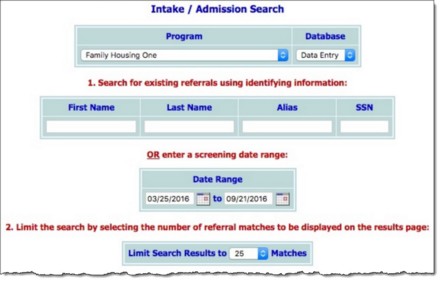
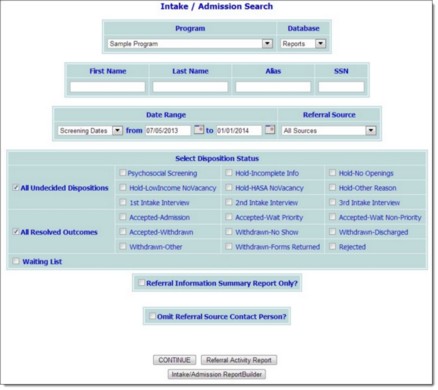
![]() TIP: If the page does not refresh automatically, click SEARCH/CREATE to view the report settings page manually.
TIP: If the page does not refresh automatically, click SEARCH/CREATE to view the report settings page manually.
![]() First Name, Last Name, Alias - Type the application or consumer's name, initials, and/or alias in these fields. Only those referrals for the selected program and name, initials, or alias will be available for viewing in report mode.
First Name, Last Name, Alias - Type the application or consumer's name, initials, and/or alias in these fields. Only those referrals for the selected program and name, initials, or alias will be available for viewing in report mode.
![]() Date Range - Click the date type drop-down arrow and select "Disposition Date" or "Screening Date" to indicate the type of referral date range that is to be used. Make changes to the corresponding date range as necessary (using mm/dd/yyyy format). Only those referrals for the selected program that have screening or disposition dates within this range will be available for viewing in report mode.
Date Range - Click the date type drop-down arrow and select "Disposition Date" or "Screening Date" to indicate the type of referral date range that is to be used. Make changes to the corresponding date range as necessary (using mm/dd/yyyy format). Only those referrals for the selected program that have screening or disposition dates within this range will be available for viewing in report mode.
![]() Referral Source - Click this drop-down arrow and select the source for those referrals to be included in the report. The default value is "All Sources."
Referral Source - Click this drop-down arrow and select the source for those referrals to be included in the report. The default value is "All Sources."
![]() Select Disposition Status - Click one or more of the following disposition status options to limit report selection to referrals with those status types. Available options:
Select Disposition Status - Click one or more of the following disposition status options to limit report selection to referrals with those status types. Available options:
All Undecided Dispositions / Individual Dispositions - When this option is selected, report selection is narrowed to those referrals with an "undecided" status type, indicating that they are still being processed. To narrow report selection to only some undecided dispositions, de-select this option, then check off one or more of the individual undecided status options.
All Resolved Outcomes / Individual Outcomes - When this option is selected, report selection is narrowed to those referrals with a "resolved" status type, indicating that they are no longer being processed. To narrow report selection to only some resolved dispositions, de-select this option, then check off one or more of the individual resolved status options.
Waiting List - When this option is selected, report selection is narrowed to those referrals with a "waiting list" status type, indicating that the referral is currently on hold.
![]() Referral Information Summary Report Only?- When this option is selected, the referral report will only contain referral summary information with no individual details. When this option is not selected, individual detail is included along with summary information, and an applicant's referral record may be opened for viewing in report mode.
Referral Information Summary Report Only?- When this option is selected, the referral report will only contain referral summary information with no individual details. When this option is not selected, individual detail is included along with summary information, and an applicant's referral record may be opened for viewing in report mode.
![]() Omit Referral Source Contact Person - When this option is selected and the summary information only option has not been selected, the detailed report selection information will not include the referral source contact person.
Omit Referral Source Contact Person - When this option is selected and the summary information only option has not been selected, the detailed report selection information will not include the referral source contact person.
If the Referral Information Summary Report Only? option has been selected, continue with step 5. If this option is not selected, continue with step 6.
This read-only report contains referral source summary information for those referrals meeting the report settings entered on the previous page, including a list of referral sources and the number of referrals from each source, broken down by type.
Click the heading of any report column to sort the report contents by that variable. To limit which columns are displayed, click the column display icon in the upper left-hand corner of the report and pick and choose which columns of information should be included.
The process of viewing a referral information report is now complete.
This page contains a list of those referrals meeting the report settings entered on the previous page, as well as summary information for those referrals, including referral sources and the total number of referrals.
Click the heading of any report column to sort the report contents by that variable. To limit which columns are displayed, click the column display icon in the upper left-hand corner of the report and pick and choose which columns of information should be included.
![]() Printed - To do so, use the browser's Print feature.
Printed - To do so, use the browser's Print feature.
![]() Extracted to Microsoft Excel - To do so, click the Excel File link on this page. A PHI Download Alert is displayed, reminding you of your obligation to properly handle any confidential data and/or protected health information (PHI) within the download in accordance with related government regulations and agency policies. After reading the alert, click OK to acknowledge it and proceed with the export, or Cancel to return to the previous page.
Extracted to Microsoft Excel - To do so, click the Excel File link on this page. A PHI Download Alert is displayed, reminding you of your obligation to properly handle any confidential data and/or protected health information (PHI) within the download in accordance with related government regulations and agency policies. After reading the alert, click OK to acknowledge it and proceed with the export, or Cancel to return to the previous page.
![]() NOTE: Keep in mind that any sorting done to the report in AWARDS is not retained in the Excel file version of the report.
NOTE: Keep in mind that any sorting done to the report in AWARDS is not retained in the Excel file version of the report.
![]() Viewed in Detail - To do so, continue with step 8.
Viewed in Detail - To do so, continue with step 8.
This read-only report contains status/screening, referral, eligibility, and interview information for the applicant, as well as referral tracking notes and demographic data.
The process of viewing a referral information report is now complete.
https://demodb.footholdtechnology.com/help/?10445