|   |
To update a referral record, complete the following steps:
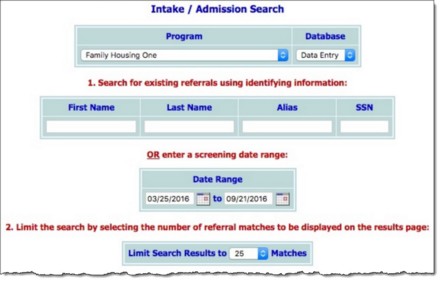
![]() By Name - To limit referral record selection by consumer name, type his or her name, initials, and/or alias into the First Name, Last Name, and/or Alias fields, respectively.
By Name - To limit referral record selection by consumer name, type his or her name, initials, and/or alias into the First Name, Last Name, and/or Alias fields, respectively.
![]() NOTE: Some agencies may also be able to search by other identifying information, such as social security number.
NOTE: Some agencies may also be able to search by other identifying information, such as social security number.
![]() By Screening Date - To limit referral record selection by date range, make adjustments to the default values in the "from" and "to" Date Range fields. Only those referrals with screening dates in the range entered here are included in the search results.
By Screening Date - To limit referral record selection by date range, make adjustments to the default values in the "from" and "to" Date Range fields. Only those referrals with screening dates in the range entered here are included in the search results.
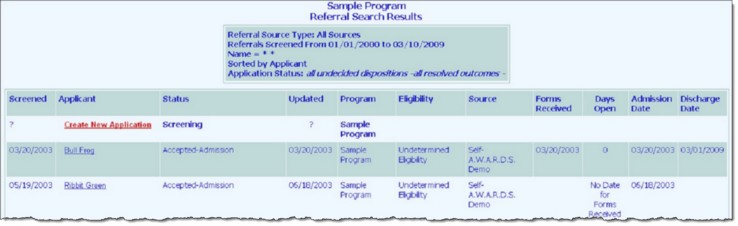
![]() TIP: Click the heading of any column in the results table to sort the contents by that variable.
TIP: Click the heading of any column in the results table to sort the contents by that variable.
The process of updating a referral record is now complete.
https://demodb.footholdtechnology.com/help/?11329