|   |
To update a discharge record, complete the following steps from the AWARDS Home screen:
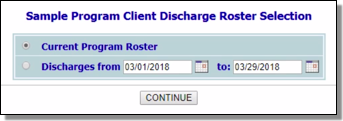
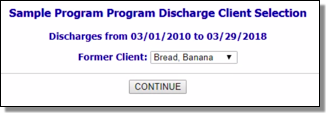
![]() TIP: To make additional changes to the discharge information at this time, click DATA ENTRY to return to the Discharge Information data entry page.
TIP: To make additional changes to the discharge information at this time, click DATA ENTRY to return to the Discharge Information data entry page.
The process of updating a discharge record is now complete.
https://demodb.footholdtechnology.com/help/?10262