  |
A Closer Look @ the DSM-5 / ICD-10 Transition ![]()
Beginning October 1st 2015, DSM-5/ICD-10 diagnosis codes will be required for all health care transactions in the US. If your agency has not yet begun preparing for this transition, now is the time to get started.
All insurances, including Medicaid and Medicare, will be required to process billing claims using ICD-10 diagnosis codes for all services beginning October 1st. For providers, this means that all service provided on or after October 1st must be billed using ICD-10 codes.
As a provider, you will continue to bill using ICD-9 codes until October 1st. But when the deadline comes, you'll be required to switch. For most providers, this means maintaining side-by-side diagnoses with ICD-9 and ICD-10 codes. Maintaining ICD-9 diagnoses allows you to bill now; having the ICD-10 diagnosis on file will enable you to begin billing immediately for services beginning October 1st.
The screen shot below shows the two diagnosis codes for the same condition in effect concurrently.
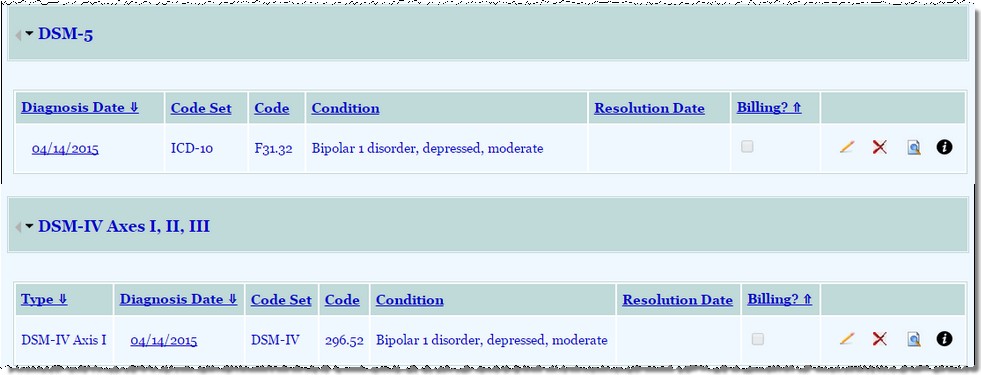
Your Transition Checklist - What You Need to Do to Prepare
Depending on how your AWARDS database is configured, you will be responsible for completing up to two steps to prepare for the transition:
Each of these steps is covered in detail below. You can also find frequently asked questions on these steps at the bottom of the page.
Step 1: Updating your existing diagnosis records
The process of updating your existing diagnoses records to maintain side-by-side diagnoses with ICD-9 and ICD-10 codes is the first step in the transition process. To complete this process do the following:
![]() For a demonstration of the above process, please take a look at one of the following short training films:
For a demonstration of the above process, please take a look at one of the following short training films:
If you are interested in learning more about the optional IMO service, click here to view an overview of the functionality. If you would like to purchase a subscription to it, please download and complete the IMO Service Information & Agreement. Submit the completed agreement and/or any questions to your Foothold Client Services Representative for assistance.
* These films were made prior to deployment of the redesigned Home screen and do not reflect changes made in AWARDS at that time.
Step 2: Updating your BillingBuilder configuration
This step is only necessary if your agency uses the AWARDS BillingBuilder.
The BillingBuilder has configuration options for each billing type that determine which diagnosis code set will be used, and which specific codes are allowed within that set. It also has an option for each payer that is used to indicate the date from which ICD-10 codes should be accepted on invoices. When you are ready to begin billing for services delivered on October 1st 2015 and later, you must update these settings for each billing type and payer. To complete this process, do the following:

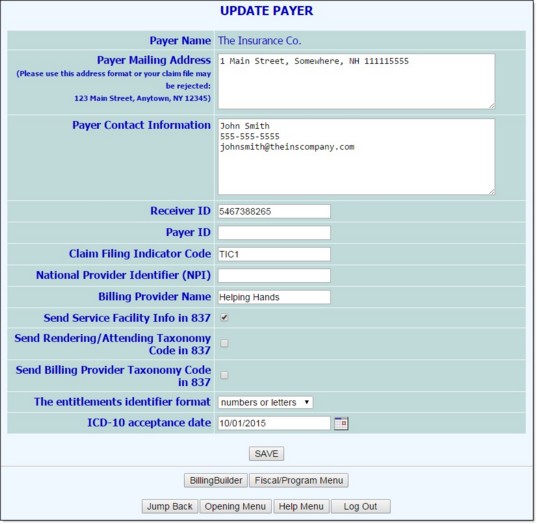
If you have payers that will accept an ICD-10 code prior to 10/1/2015, you can enter an earlier date in this field.
The process of updating your BillingBuilder configuration is now complete.
When I create a parallel ICD-10 record for an existing ICD-9 diagnosis, what diagnosis date should I use?
When creating a parallel ICD-10 record, we recommend making the diagnosis date for the ICD-10 record the same as the diagnosis date on the original ICD-9 record. If there is no equivalent DSM-5/ICD-10 code for the original diagnosis, you will need to re-diagnose your client and enter the new diagnosis into AWARDS using DSM-5/ICD-10. In such cases the diagnosis date should be the date of re-diagnosis.
Why do I need to maintain two code sets?
We anticipate that you will need to maintain both code sets for each condition for the foreseeable future; for example, you will need to bill using an ICD-9 diagnosis for services prior to October 1st 2015.
Information Sheet ![]()
FootholdConnect Event Recordings ![]()
* Recordings noted with a red asterisk were made prior to deployment of the redesigned Home screen and do not reflect changes made in AWARDS at that time.
Useful Links to Additional Resources ![]()
For additional resources regarding the transition to ICD-10 and DSM-5, you can visit the external websites listed here:
https://demodb.footholdtechnology.com/help/?11950