|   |
To share a form with other AWARDS-using providers, complete the following steps from the AWARDS Home screen:
![]() IMPORTANT! Before beginning, keep in mind that once a form is shared it cannot be unshared. You should only complete the sharing process for a form that is complete and that you are sure you want to make available to other providers.
IMPORTANT! Before beginning, keep in mind that once a form is shared it cannot be unshared. You should only complete the sharing process for a form that is complete and that you are sure you want to make available to other providers.


![]()
![]() NOTE: This option is only available when the form has not already been authorized for sharing.
NOTE: This option is only available when the form has not already been authorized for sharing.
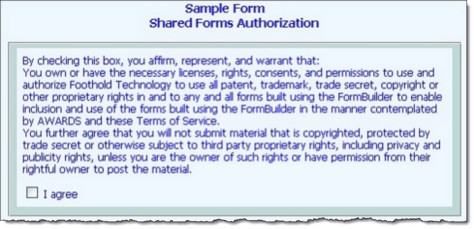
![]() NOTE: If the form you have chosen to share has the same name as another form you previously consented to share, you will receive an error message after clicking NEXT. Click OK to acknowledge the error, change the form name to make it unique, and then repeat step 7.
NOTE: If the form you have chosen to share has the same name as another form you previously consented to share, you will receive an error message after clicking NEXT. Click OK to acknowledge the error, change the form name to make it unique, and then repeat step 7.
Read the agreement text carefully before proceeding. If you consent to share the form based on the terms on this page, click the I agree checkbox. If you do not agree, continue with step 9 without clicking the agreement checkbox.
The sharing process is now complete. At this time a "shared" icon is placed next to the form on the FormBuilder - Index page, and the form itself is automatically placed in the Foothold Technology queue for review. Once Foothold determines the form is appropriate for use by other providers, it is approved. Approved forms are available in the Download Shared Forms feature.
![]()
![]() NOTE: Please be aware that if you make changes to this shared form in the future, those changes are not automatically reflected in the Download Shared Forms feature. Instead, the form must be re-approved by Foothold Technology. (No action is required on your part to initiate this process.) Once re-approved, the updated version of the form replaces the original in the Download Shared Forms index. It does not, however, replace any already downloaded copies of the form residing in other providers' AWARDS databases.
NOTE: Please be aware that if you make changes to this shared form in the future, those changes are not automatically reflected in the Download Shared Forms feature. Instead, the form must be re-approved by Foothold Technology. (No action is required on your part to initiate this process.) Once re-approved, the updated version of the form replaces the original in the Download Shared Forms index. It does not, however, replace any already downloaded copies of the form residing in other providers' AWARDS databases.
https://demodb.footholdtechnology.com/help/?10195