|   |
The System Setup module's Service Records Editing Rules feature is used to set note and contact writing and editing, group activities, and reception desk attendance rules for each program, including default editing windows, backdating windows, and locking rules.
To set the service records editing and sign off rules for a specific program, complete the following steps from the AWARDS Home screen:
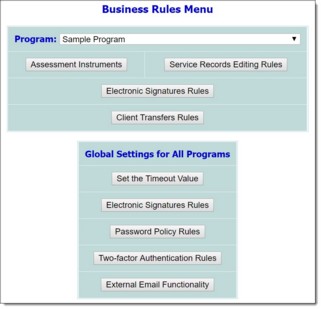
![]() TIP: To set the rules for multiple programs at once, select one of the "All" program groups as needed, instead of an individual program.
TIP: To set the rules for multiple programs at once, select one of the "All" program groups as needed, instead of an individual program.
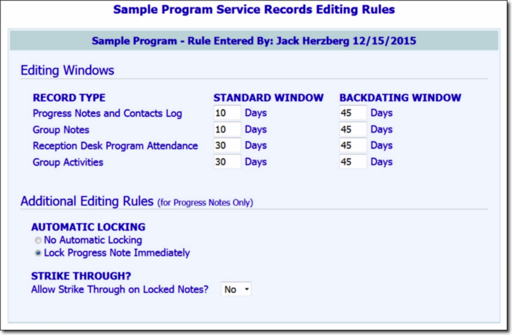
![]() NOTE: If a program group was selected in step 3, each program in that group is listed separately on this page. Complete the steps that follow to adjust the business rules for each individual program as needed.
NOTE: If a program group was selected in step 3, each program in that group is listed separately on this page. Complete the steps that follow to adjust the business rules for each individual program as needed.
![]() NOTE: In order to backdate progress notes, you must have the "Backdated Progress Notes Data Entry" permission. In order to backdate contacts log entries or group notes, you must have the "Backdated Contacts Log/Group Notes Data Entry" permission. In order to backdate contacts log entries that contain notes, you must have both the "Backdated Contacts Log/Group Notes Data Entry" and "Backdated Progress Notes Data Entry" permissions. In order to backdate Reception Desk Program Attendance or Group Activities entries, you must have the "Backdated Reception Desk Log Data" permission.
NOTE: In order to backdate progress notes, you must have the "Backdated Progress Notes Data Entry" permission. In order to backdate contacts log entries or group notes, you must have the "Backdated Contacts Log/Group Notes Data Entry" permission. In order to backdate contacts log entries that contain notes, you must have both the "Backdated Contacts Log/Group Notes Data Entry" and "Backdated Progress Notes Data Entry" permissions. In order to backdate Reception Desk Program Attendance or Group Activities entries, you must have the "Backdated Reception Desk Log Data" permission.
![]() IMPORTANT! These rules are distinct from electronic signatures which result in a note being locked from further edits at the time it is signed by a specific staff person. For information on setting electronic signature rules, click here. For information on signing notes electronically, click here.
IMPORTANT! These rules are distinct from electronic signatures which result in a note being locked from further edits at the time it is signed by a specific staff person. For information on setting electronic signature rules, click here. For information on signing notes electronically, click here.
![]() No Automatic Locking - When selected, progress notes are never locked automatically. They are only locked when a staff member manually selects the "Lock progress note" option during the progress notes data entry process, or when the note is electronically signed.
No Automatic Locking - When selected, progress notes are never locked automatically. They are only locked when a staff member manually selects the "Lock progress note" option during the progress notes data entry process, or when the note is electronically signed.
![]() TIP: This feature is a global optional enhancement that is turned on by default. If you would like it to be turned off so that it is no longer available on the note and contact editing rules page, please contact the Help Desk for assistance.
TIP: This feature is a global optional enhancement that is turned on by default. If you would like it to be turned off so that it is no longer available on the note and contact editing rules page, please contact the Help Desk for assistance.
![]() Lock Progress Note Immediately - When selected, progress notes are locked immediately after they are written and saved, and they can no longer be edited after that time.
Lock Progress Note Immediately - When selected, progress notes are locked immediately after they are written and saved, and they can no longer be edited after that time.
![]() NOTE:This rule applies to progress notes and contacts log entries that contain notes, regardless of the location from which those notes are entered (the Employment module Progress Notes feature or the Services - Individual module's Progress Notes or Contacts Log features).
NOTE:This rule applies to progress notes and contacts log entries that contain notes, regardless of the location from which those notes are entered (the Employment module Progress Notes feature or the Services - Individual module's Progress Notes or Contacts Log features).
![]() NOTE:This rule applies to progress notes only, but it does NOT apply to electronically signed progress notes.
NOTE:This rule applies to progress notes only, but it does NOT apply to electronically signed progress notes.
![]() TIP: To make additional changes to the editing/writing rules at this time, click DATA ENTRY to return to the Service Records Editing Rules page.
TIP: To make additional changes to the editing/writing rules at this time, click DATA ENTRY to return to the Service Records Editing Rules page.
The process of setting service records editing/writing rules is now complete.
https://demodb.footholdtechnology.com/help/?10766