|   |
To generate and print a medication monitoring form, complete the following steps from the AWARDS Home screen:
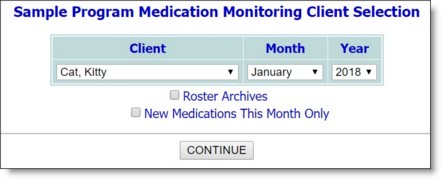
![]() TIP: If the medication monitoring to be generated is for a former (discharged) client, first check Roster Archives beneath the client selection option.
TIP: If the medication monitoring to be generated is for a former (discharged) client, first check Roster Archives beneath the client selection option.
|
Program Name |
Form Month/Year |
Client Name |
|
Client Gender |
Client Date of Birth |
Admission Date (for current program) |
|
Primary Worker (for current program) |
Client Primary Care Physician |
Client Allergies |
|
Statement of Diet Needs |
Special Instructions |
Key Codes |
|
Persons Responsible for Monitoring |
Current Medication Tracking Tables |
Blank Medication Tracking Tables |
|
Medication Dosage/Frequency |
Prescribing Physician(s) Name and Ph. |
Prescription Last Filled Date(s) |
|
Projected Out of Stock Date(s) |
Clock Times |
Comments Area |
|
Medication Start Date(s) |
Self-Medicating Status |
Diagnoses |
![]() NOTE: The contents of the medication monitoring form are configurable by program type. As a result, you may not see the same version of the form for all programs. Typical configuration changes include adding/removing pieces of form header and footer detail, adding/removing spaces for additional medications, and adding rows to the tracking tables. For more information about configuring the form, please refer to the Medication Monitoring - Implementation Requests Form.
NOTE: The contents of the medication monitoring form are configurable by program type. As a result, you may not see the same version of the form for all programs. Typical configuration changes include adding/removing pieces of form header and footer detail, adding/removing spaces for additional medications, and adding rows to the tracking tables. For more information about configuring the form, please refer to the Medication Monitoring - Implementation Requests Form.
The process of generating a medication monitoring form is now complete.
https://demodb.footholdtechnology.com/help/?10551