|   |
To update the local help desk staff information, complete the following steps from the AWARDS Home screen:
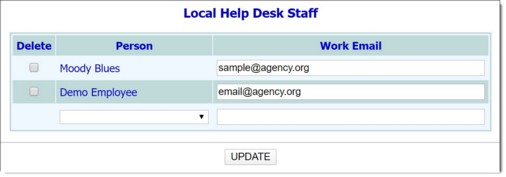
![]() Add a staff member to the local Help Desk - To add a user to the local Help Desk staff list, click the Person drop-down arrow and select that user, then enter their email address in the Work Email field.
Add a staff member to the local Help Desk - To add a user to the local Help Desk staff list, click the Person drop-down arrow and select that user, then enter their email address in the Work Email field.
![]() TIP: The Work Email field is linked to all other locations in AWARDS where work email can be recorded:
TIP: The Work Email field is linked to all other locations in AWARDS where work email can be recorded:
- Human Resources > Staff Information > Work Email
- Navigation Bar > your name > Password & Security > Work Email
- Navigation Bar > your name > User Settings > Notifications > Work Email
Entries or changes in any of the linked locations are applied to the other locations as well. When adding new members to the local Help Desk team, the work email address automatically populates if the selected staff member has one recorded in AWARDS.
![]() Update the email address for an existing member of the local Help Desk - To do so, replace the existing Work Email with the new email address.
Update the email address for an existing member of the local Help Desk - To do so, replace the existing Work Email with the new email address.
![]() Remove a staff member from the local Help Desk - To remove a user from the local Help Desk staff list, click the Delete checkbox next to his or her name. He or she is removed from the list when UPDATE is clicked to save the local help desk information.
Remove a staff member from the local Help Desk - To remove a user from the local Help Desk staff list, click the Delete checkbox next to his or her name. He or she is removed from the list when UPDATE is clicked to save the local help desk information.
The process of updating local Help Desk staff information is now complete.
https://demodb.footholdtechnology.com/help/?10763