|   |
To enter or update group activity schedule information, complete the following steps from the AWARDS Home screen:
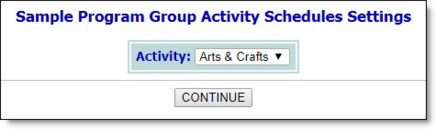
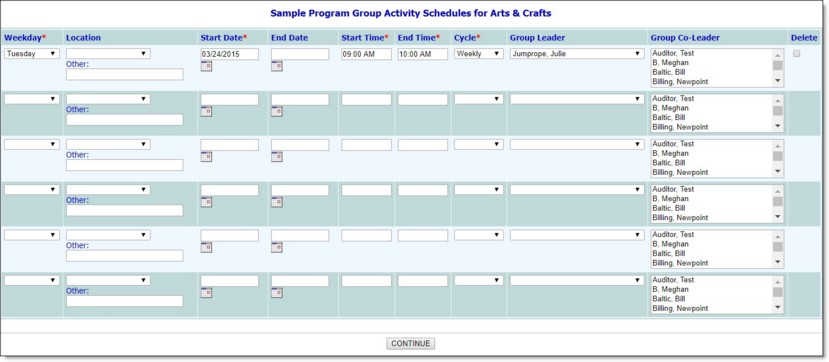
![]() Weekday - Click this drop-down arrow and select the day of the week on which the group activity is scheduled to take place.
Weekday - Click this drop-down arrow and select the day of the week on which the group activity is scheduled to take place.
![]() Location - Click this drop-down arrow and select the activity location. If the correct location is not listed, select "Other Location" and fill in the corresponding Other field.
Location - Click this drop-down arrow and select the activity location. If the correct location is not listed, select "Other Location" and fill in the corresponding Other field.
![]() NOTE: The locations available for selection here are those that have been configured using the System Setup module, Agency Program Information, Configure Locations feature. For more information, see Configure Locations.
NOTE: The locations available for selection here are those that have been configured using the System Setup module, Agency Program Information, Configure Locations feature. For more information, see Configure Locations.
![]() Start Date - In this field, type or make changes to the date on which the group first met (using mm/dd/yyyy format).
Start Date - In this field, type or make changes to the date on which the group first met (using mm/dd/yyyy format).
![]() End Date - If applicable, type or make changes to the date on which the group stopped, or is to stop, meeting (using mm/dd/yyyy format).
End Date - If applicable, type or make changes to the date on which the group stopped, or is to stop, meeting (using mm/dd/yyyy format).
![]() Start Time - In this field, type or make changes to the time at which the group activity begins on the selected weekday (using HH:MM AM/PM format).
Start Time - In this field, type or make changes to the time at which the group activity begins on the selected weekday (using HH:MM AM/PM format).
![]() End Time - In this field, type or make changes to the time at which the group activity ends on the selected weekday (using HH:MM AM/PM format).
End Time - In this field, type or make changes to the time at which the group activity ends on the selected weekday (using HH:MM AM/PM format).
![]() Cycle - Click this drop-down arrow and select "Weekly," "One-Time," or "Bi-Weekly" to indicate how frequently this group meets.
Cycle - Click this drop-down arrow and select "Weekly," "One-Time," or "Bi-Weekly" to indicate how frequently this group meets.
![]() TIP: If "One-Time" is selected, the Start Date and End Date on that row must be the same date, not a range.
TIP: If "One-Time" is selected, the Start Date and End Date on that row must be the same date, not a range.
![]() Group Leader - Click this drop-down arrow and select the group leader for this activity.
Group Leader - Click this drop-down arrow and select the group leader for this activity.
![]() Group Co-Leader - From the co-leader list click the name of the appropriate co-leader. To select multiple co-leaders, press <SHIFT> and click each staff member's name.
Group Co-Leader - From the co-leader list click the name of the appropriate co-leader. To select multiple co-leaders, press <SHIFT> and click each staff member's name.
![]() NOTE: The Group Co-Leader option is not on by default. If you are interested in having it turned on in your AWARDS database, please contact the Help Desk for assistance. Please include in your request a list of program types to which this enhancement should be applied.
NOTE: The Group Co-Leader option is not on by default. If you are interested in having it turned on in your AWARDS database, please contact the Help Desk for assistance. Please include in your request a list of program types to which this enhancement should be applied.
![]() Delete - If it is necessary to delete part of the activity schedule, click this checkbox. When CONTINUE is clicked in step 9, the corresponding line of the schedule record will be deleted.
Delete - If it is necessary to delete part of the activity schedule, click this checkbox. When CONTINUE is clicked in step 9, the corresponding line of the schedule record will be deleted.
![]() TIP: To make further changes or additions to the group activity schedule, click DATA ENTRY to return to the Group Activity Schedules page.
TIP: To make further changes or additions to the group activity schedule, click DATA ENTRY to return to the Group Activity Schedules page.
The process of entering or updating group activity schedule information is now complete.
https://demodb.footholdtechnology.com/help/?10388