|   |
To enter, update, or delete a client's medical info, complete the following steps from the AWARDS Home screen:

![]() TIP: If the medical info to be worked with is for a former (discharged) client, first click the Archives toggle to the right of the client selection option.
TIP: If the medical info to be worked with is for a former (discharged) client, first click the Archives toggle to the right of the client selection option.
The Medical Info page refreshes to display the client's medical information in report mode.
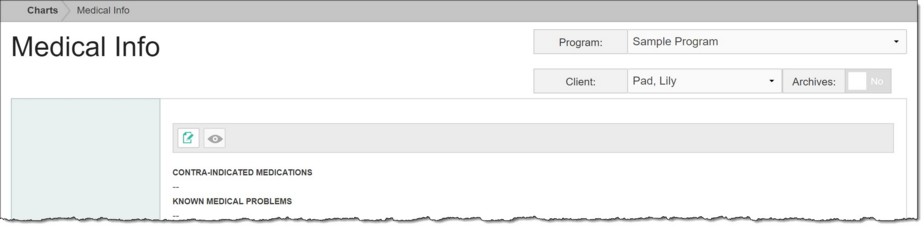
![]() TIP: For more information on each field/option on the data entry page, see Medical Info Fields / Options.
TIP: For more information on each field/option on the data entry page, see Medical Info Fields / Options.
![]() TIP: To make additional changes to medical information at this time, click the edit icon on the action bar at the top of the page to return to the data entry page.
TIP: To make additional changes to medical information at this time, click the edit icon on the action bar at the top of the page to return to the data entry page.
![]() TIP: To view a read-only report version of the client's medical info, click the view icon from the action bar. To view a report of aggregate medical info for multiple clients and programs, the fields contained in this feature are available for reporting on the Demographics ReportBuilder and Medications ReportBuilder.
TIP: To view a read-only report version of the client's medical info, click the view icon from the action bar. To view a report of aggregate medical info for multiple clients and programs, the fields contained in this feature are available for reporting on the Demographics ReportBuilder and Medications ReportBuilder.
The medical info data entry process is now complete.
https://demodb.footholdtechnology.com/help/?11805