|   |
To enter or update employee work schedule information, complete the following steps:
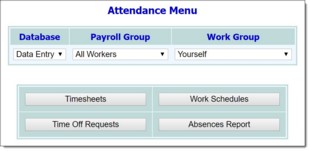
![]() NOTE: Only users who are in the "Human Resources" user group, or who have the "HR Data Entry" permission have access to the full work group selection list. For all others, "Yourself" is the only available option.
NOTE: Only users who are in the "Human Resources" user group, or who have the "HR Data Entry" permission have access to the full work group selection list. For all others, "Yourself" is the only available option.
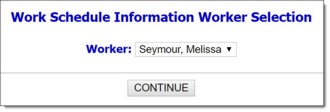
![]() NOTE: Each employee can update his or her own work schedule, as can his or her supervisor as set using the Human Resources module Staff Information feature. Members of the Human Resources user group can update the work schedules of all staff.
NOTE: Each employee can update his or her own work schedule, as can his or her supervisor as set using the Human Resources module Staff Information feature. Members of the Human Resources user group can update the work schedules of all staff.
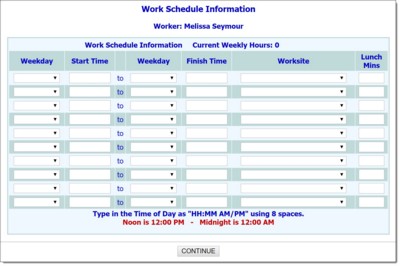
![]() Weekday / Start Time - Click the first Weekday drop-down arrow and select the starting weekday of the shift being entered or updated for the selected employee. In the corresponding Start Time field, type or make changes to the time at which the employee is scheduled to begin work on the selected day (using HH:MM format followed by a space and AM or PM).
Weekday / Start Time - Click the first Weekday drop-down arrow and select the starting weekday of the shift being entered or updated for the selected employee. In the corresponding Start Time field, type or make changes to the time at which the employee is scheduled to begin work on the selected day (using HH:MM format followed by a space and AM or PM).
![]() TIP: Noon is 12:00 PM. Midnight is 12:00 AM.
TIP: Noon is 12:00 PM. Midnight is 12:00 AM.
![]() Weekday / Finish Time - Click the second Weekday drop-down arrow and select the ending weekday of this shift. In the corresponding End Time field, type or make changes to the time at which the employee is scheduled to end work on the selected day (using HH:MM format followed by a space and AM or PM).
Weekday / Finish Time - Click the second Weekday drop-down arrow and select the ending weekday of this shift. In the corresponding End Time field, type or make changes to the time at which the employee is scheduled to end work on the selected day (using HH:MM format followed by a space and AM or PM).
![]() TIP: Noon is 12:00 PM. Midnight is 12:00 AM.
TIP: Noon is 12:00 PM. Midnight is 12:00 AM.
![]() Worksite - Click the Worksite drop-down arrow and select the site at which the employee is to work during this shift.
Worksite - Click the Worksite drop-down arrow and select the site at which the employee is to work during this shift.
![]() NOTE: Changes made to an employee's work schedule do not affect his or her time off accruals.
NOTE: Changes made to an employee's work schedule do not affect his or her time off accruals.
![]() TIP: To make additional changes to the work schedule at this time, click DATA ENTRY to return to the Work Schedule Information data entry page.
TIP: To make additional changes to the work schedule at this time, click DATA ENTRY to return to the Work Schedule Information data entry page.
The process of entering or updating employee work schedule information is now complete.
https://demodb.footholdtechnology.com/help/?11020