|   |
To enter or update activity type information, complete the following steps from the AWARDS Home screen:
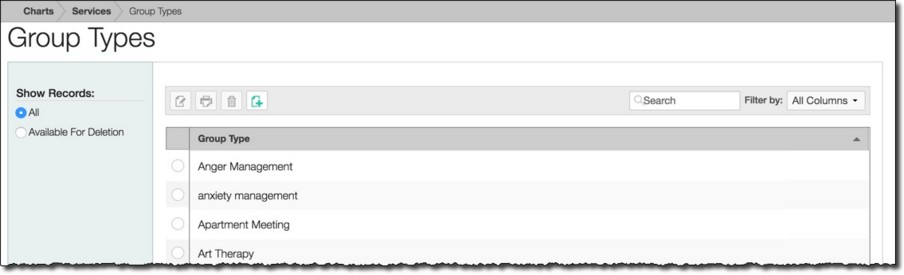
![]() TIP: When working on the index page, records are easily accessible using the following tools and navigation features:
TIP: When working on the index page, records are easily accessible using the following tools and navigation features:
![]() "Show Records" display options - By default the index includes all group types. To limit the display to only those types that can be deleted, click the Available For Deletion radio button under "Show Records" in the left-hand menu. Group types can only be deleted when there are no group activities associated with them.
"Show Records" display options - By default the index includes all group types. To limit the display to only those types that can be deleted, click the Available For Deletion radio button under "Show Records" in the left-hand menu. Group types can only be deleted when there are no group activities associated with them.
![]() Sorting options - By default records in the index are sorted alphabetically by type. Click the column header in the data table to reverse the sort.
Sorting options - By default records in the index are sorted alphabetically by type. Click the column header in the data table to reverse the sort.
![]() Navigation options - 10 records are displayed on the page by default. To access records on subsequent pages of the index (when applicable), click the arrows in the bottom-right corner of the table. To display 25 or 50 records at a time, click the Show drop-down to the left of the record count, also in the bottom-right corner, and make a selection.
Navigation options - 10 records are displayed on the page by default. To access records on subsequent pages of the index (when applicable), click the arrows in the bottom-right corner of the table. To display 25 or 50 records at a time, click the Show drop-down to the left of the record count, also in the bottom-right corner, and make a selection.
Once you select records on the index, a count of how many total records are selected is displayed in the action bar. Selections are maintained while moving from one page of the index to the next; meaning, you can select records on the first page (showing records 1-10 by default) and move to the next page (displaying records 11-20) without losing the selections made on the first page. Links for Show all selected records and Uncheck All are available beneath the index table for easy navigation.
![]() Search and filtering options - A Search field is available on the action bar along with a corresponding Filter by drop-down list. To search the contents of the index (including those records not currently displayed on the page), enter a value in the Search field. The index is automatically updated as you type. To further narrow your search, use the Filter by selection to indicate whether the search should look at data in "All Columns" (the default) or a specific column.
Search and filtering options - A Search field is available on the action bar along with a corresponding Filter by drop-down list. To search the contents of the index (including those records not currently displayed on the page), enter a value in the Search field. The index is automatically updated as you type. To further narrow your search, use the Filter by selection to indicate whether the search should look at data in "All Columns" (the default) or a specific column.
![]()
![]() Add a new group type - Click the add new icon from the action bar above the group types table. A new data entry page is displayed. In the Group Type field, enter the name of the group type being added, and then click SAVE. The group types information is saved and a confirmation page is displayed.
Add a new group type - Click the add new icon from the action bar above the group types table. A new data entry page is displayed. In the Group Type field, enter the name of the group type being added, and then click SAVE. The group types information is saved and a confirmation page is displayed.
![]() TIP: We recommend that you assign your group types labels that are identical to the service type labels in use by your programs. When you set up group types this way and enter a group note for a scheduled group, AWARDS automatically matches the service type to the group type. This eliminates the need for redundant data entry and will reduce data entry errors. Users will still be able to change the service type of the group if needed. This functionality applies to scheduled groups only.
TIP: We recommend that you assign your group types labels that are identical to the service type labels in use by your programs. When you set up group types this way and enter a group note for a scheduled group, AWARDS automatically matches the service type to the group type. This eliminates the need for redundant data entry and will reduce data entry errors. Users will still be able to change the service type of the group if needed. This functionality applies to scheduled groups only.
![]()
![]() Update an existing group type - Click the group type to be updated, or click the checkbox to the left of the group type and then click the edit icon from the action bar above the group types table. A data entry page is displayed. Make changes to the data in the Group Type field as needed, and then click SAVE. The group types information is saved, and a confirmation page is displayed.
Update an existing group type - Click the group type to be updated, or click the checkbox to the left of the group type and then click the edit icon from the action bar above the group types table. A data entry page is displayed. Make changes to the data in the Group Type field as needed, and then click SAVE. The group types information is saved, and a confirmation page is displayed.
![]()
![]() View or print an existing group type - Click the checkbox to the left of the group type to be viewed or printed, and then click the view icon from the action bar above the group types table. A read-only version of the record is displayed and can be printed as needed using your browser's print option.
View or print an existing group type - Click the checkbox to the left of the group type to be viewed or printed, and then click the view icon from the action bar above the group types table. A read-only version of the record is displayed and can be printed as needed using your browser's print option.
![]()
![]() Delete an existing group type - Click the checkbox(es) to the left of the group type(s) to be deleted, and then click the delete icon from the action bar above the group types table. A confirmation message is displayed. Click OK to proceed with the deletion. The selected record(s) are deleted and the updated Index is displayed.
Delete an existing group type - Click the checkbox(es) to the left of the group type(s) to be deleted, and then click the delete icon from the action bar above the group types table. A confirmation message is displayed. Click OK to proceed with the deletion. The selected record(s) are deleted and the updated Index is displayed.
![]() NOTE: Group types that have group activities associated with them under Services > Group Schedule Setup > Configure Activities cannot be deleted and will not have the delete option available for them. Records that are available for deletion can be viewed using the Available for Deletion filter on the menu bar to the left of the group types table.
NOTE: Group types that have group activities associated with them under Services > Group Schedule Setup > Configure Activities cannot be deleted and will not have the delete option available for them. Records that are available for deletion can be viewed using the Available for Deletion filter on the menu bar to the left of the group types table.
![]()
![]() Return to the Group Types index - To do so, click the To Index icon from the action bar while working in an activity type record to return to the index page. You can also return to the index page at any time by clicking Group Types from the breadcrumbs trail below the AWARDS navigation bar.
Return to the Group Types index - To do so, click the To Index icon from the action bar while working in an activity type record to return to the index page. You can also return to the index page at any time by clicking Group Types from the breadcrumbs trail below the AWARDS navigation bar.
The process of working with group activity types is now complete.
https://demodb.footholdtechnology.com/help/?10386