|   |
To generate a group attendance form containing the roster for a scheduled group, complete the following steps from the AWARDS Home screen:
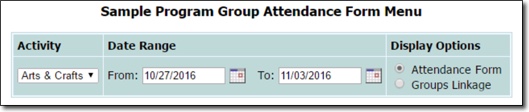
![]() Attendance Form - When selected the attendance form includes a list of enrolled group members with checkboxes next to each name where attendance can be noted prior to or after printing. A signature slot is also included for each participant, several blank lines are provided for noting additional participants, and a staff signature slot is also provided beneath each group's attendance table.
Attendance Form - When selected the attendance form includes a list of enrolled group members with checkboxes next to each name where attendance can be noted prior to or after printing. A signature slot is also included for each participant, several blank lines are provided for noting additional participants, and a staff signature slot is also provided beneath each group's attendance table.
![]() NOTE: The available checkboxes are for printing purposes only and any selections made will not be saved in AWARDS.
NOTE: The available checkboxes are for printing purposes only and any selections made will not be saved in AWARDS.
![]() Groups Linkage - When selected the attendance form includes a list of enrolled group members, along with the goals and services assigned to those group members using the Group Linkage feature in the Services - Group module's Service Plans feature. A staff signature slot is also provided beneath the group's linkage table. No attendance checkboxes, signature slots, or blank rows are included when using this display option.
Groups Linkage - When selected the attendance form includes a list of enrolled group members, along with the goals and services assigned to those group members using the Group Linkage feature in the Services - Group module's Service Plans feature. A staff signature slot is also provided beneath the group's linkage table. No attendance checkboxes, signature slots, or blank rows are included when using this display option.
![]() TIP: As a reminder, when using the "Attendance Form" display option you may first choose to use the participant attendance checkboxes prior to printing, or wait and check them off manually on the printed form. (Checkbox selections made directly in AWARDS are only for printing purposes and are not saved.)
TIP: As a reminder, when using the "Attendance Form" display option you may first choose to use the participant attendance checkboxes prior to printing, or wait and check them off manually on the printed form. (Checkbox selections made directly in AWARDS are only for printing purposes and are not saved.)
The process of generating a Group Attendance Form is now complete.
https://demodb.footholdtechnology.com/help/?12088