|   |
To generate and print a hospitalization referral letter, complete the following steps from the AWARDS Home screen:
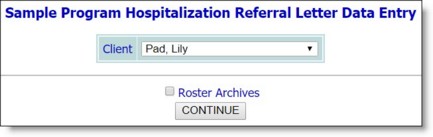
![]() TIP: If the referral letter to be generated and printed is for a former (discharged) client, first click Roster Archives beneath the client selection list.
TIP: If the referral letter to be generated and printed is for a former (discharged) client, first click Roster Archives beneath the client selection list.
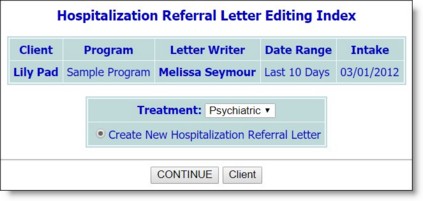
![]() NOTE: The Create New option is available when no hospitalization referral letters have been written today for the consumer by this worker. The Edit option is available when a hospitalization referral letter has already been written today for the consumer by this worker.
NOTE: The Create New option is available when no hospitalization referral letters have been written today for the consumer by this worker. The Edit option is available when a hospitalization referral letter has already been written today for the consumer by this worker.
![]() TIP: Each field on this page has a cue as to the information it should contain. Before generating the letter, check each field carefully to make sure it contains the correct information and not simply a cue.
TIP: Each field on this page has a cue as to the information it should contain. Before generating the letter, check each field carefully to make sure it contains the correct information and not simply a cue.
![]() NOTE: Text entered in the precipitating behavior text box is saved as a progress note section for the selected client. This progress note section is available for viewing using the Services - Individual module Progress Notes feature in report mode. For more information, see Viewing a Progress Notes Report.
NOTE: Text entered in the precipitating behavior text box is saved as a progress note section for the selected client. This progress note section is available for viewing using the Services - Individual module Progress Notes feature in report mode. For more information, see Viewing a Progress Notes Report.
The process of generating and printing a hospitalization referral letter is now complete.
https://demodb.footholdtechnology.com/help/?10228