|   |
In this issue:
User's Conference - Early Bird Tickets On Sale Now!
FootholdConnect Events
Highlights from the Project Pipeline
What's New in AWARDS
Tip of the Month - Call Me! Using the Contact Methods Feature to Maintain Client Contacts Information
User's Conference - Early Bird Tickets On Sale Now!

Our 12th annual User's Conference will build on last year's back to school theme with a focus on the ever-changing landscape of care. Attendees will deepen their knowledge of AWARDS and walk away with tools to strengthen their agency. By becoming a better AWARDS user, you will understand how to use and leverage your data to operate more efficiently, increase partnerships and develop metrics to support growth.
Can�t Attend In Person?
This year sees the return of our virtual conference experience. In an effort to make the User's Conference as accessible to you as possible, the virtual conference is a way for you to attend sessions without leaving the comfort and convenience of your desk. All of our breakout sessions are live streamed and accessible with purchase of a virtual ticket. This allows more of our clients to participate than ever before, so if you aren't able to join us in person, we hope you join us online.
To purchase your Early Bird tickets today, click here.
For more information about the User's Conference, click here. Session descriptions will be added soon. If you have any questions about the User's Conference, please email [email protected].
Return to the top of the page.
For more information on upcoming FootholdConnect events, please go to FootholdConnect on the AWARDS Home screen's navigation bar, or visit the Upcoming Events page of the Foothold Technology web site. And don't forget... If you've missed any recent FootholdConnect events, you can access the recordings for those in Online Help here!
Return to the top of the page.
Highlights from the Project Pipeline
Changes to MAR Functionality
We are currently in the process of redesigning the MAR functionality to allow for quicker and easier documentation. While this enhancement should increase efficiency in the medication administration process, it may present a change in how your staff interact with this feature today. To best prepare for this transition we suggest agencies submit a request (through the AWARDS Help Desk) to have the "Multi-Medication" MAR functionality turned on in your database, as this layout will be similar to what is being developed. We are encouraging users to begin using this multi-medication administration form now to become familiar with it. Information regarding this feature can be found here.
We anticipate the new design will be ready in the spring, and will be communicating with agencies as development concludes with more details.
Also, please be aware that we are in the process of integrating with MedSupport, an eMAR tool developed by CaraSolva. This product should also be available in the spring.
Return to the top of the page.
As we have done in previous months, we are continuing to make available a new set of useful features and functions to users of AWARDS. As always, this round of upgrades is provided free of charge to all AWARDS users and is described below. If you have any questions, please feel free to reach out to the Help Desk. We hope these enhancements improve the way you use AWARDS and provide services!
Deployment Date: 2/6/19
Electronic Signatures Configurations for Progress Notes - NEW!
We are thrilled to announce a new Electronic Signatures Configurations feature for Progress Notes - located in Builders & Tools - for use in your AWARDS database! The work of configuring new electronic signatures for Progress Notes is very similar to the Electronic Signatures configuration in the PlanBuilder module; however, whereas in PlanBuilder each plan format has its own set of signature options, in Progress Notes you will have the ability to configure signature sets for the various note types and program types in your database.
Features include:
![]() Options to configure default signature sets at the database-wide level, or for specific note types
Options to configure default signature sets at the database-wide level, or for specific note types
![]() Ability to configure unique signature sets for each progress note types, as well as for various combinations of note and program types
Ability to configure unique signature sets for each progress note types, as well as for various combinations of note and program types
![]() Full flexibility in determining the number of signatures available for notes, with options for staff, client, and third-party signers
Full flexibility in determining the number of signatures available for notes, with options for staff, client, and third-party signers
![]() Options to document signature refusals, and to note when the signer is unavailable for signing
Options to document signature refusals, and to note when the signer is unavailable for signing
![]() Ability to provide an optional comments section for each signer
Ability to provide an optional comments section for each signer
![]() Internal audit alert messages in the Messages module when notes are available for signing
Internal audit alert messages in the Messages module when notes are available for signing
![]() Ability to set up signing order workflow requirements
Ability to set up signing order workflow requirements
![]() New reporting, allowing for true quality assurance of note signing status (available March 2019)
New reporting, allowing for true quality assurance of note signing status (available March 2019)
The ability to configure electronic signatures will be permissions-based, and agencies will be able to take the necessary time building out these signature sets while the old Progress Notes signature rules remain in effect. Once your agency is ready to make the change, Foothold will help you flip the switch globally in your database at which point the newly configured sets of signatures will be in use in progress notes. The Electronic Signatures Configurations ReportBuilder - available now in the Reports module - can be used to help you keep track of what configuration work has been completed.
Permissions - New "Plans and Reviews Due Date Corrections Data Entry" Permission
A new "Plans and Reviews Due Date Corrections Data Entry" exception override permission will allow assigned users to edit the Due Date for locked plans in the Plans and Reviews feature. If a plan has been locked with an effective date, the plan has been e-signed, and/or a subsequent plan has been scheduled, users with the "Plans and Reviews Due Date Corrections Data Entry" permission will be allowed to change the due date to any date between the previous plan's due date and the subsequent plan's due date.
Permissions - New "Restrict Incident View" Permission
A new "Restrict Incident View" data entry/access permission will prevent users with this permission from seeing any detail in the incident record except for the incident number, incident date, and the comments written by that particular user. The Incidents index will be similarly redacted. Any records the user has created will be notated with a red asterisk next to the incident number on the Incidents Index to indicate that they are the writer. Users with this new permission will be able to create new incident records and have access to all of the fields on an incident report, including FormBuilder forms if available. Users with this permission will not have access to the Incident Report or Incidents ReportBuilder.
Permissions - Services Permissions Separated for Individual and Group Modules
With this update, agencies can now assign users permission to the Services - Individual module and the Services - Group module, separately.
The existing "Display Chart Records Services Button" data entry/access permission has been separated into two new permissions to allow agencies to assign users access to these modules separately, instead of grouping them together under a single permission. The new permissions are "Display Chart Records Services - Individual Button" and "Display Chart Records Services - Group Button."
To make the transition seamless, upon deployment users currently assigned the "Display Chart Records Services Button" permission will automatically be assigned the two new permissions. Likewise, users currently assigned the "Read Only" access on the existing permission will automatically be assigned read only access on the two new permissions.
PlanBuilder - New "Show Discontinued Items in View Mode" Option
During PlanBuilder configuration, there will be a new Show Discontinued Items in View Mode selection list with "Yes" and "No" options. When the option is set to "Yes," any discontinued plan items will display in Plans and Reviews view mode. When this option is set to "No," discontinued plan items will not display in Plans and Reviews view mode. The Show Discontinued Items in View Mode selection list will be set to "Yes" by default. Users will need to manually change the option to "No" if they do not want discontinued plan items to display in view mode.
This new option can be viewed and configured on the Plan Details tab of any plan available in PlanBuilder by users with the PlanBuilder permission.
Plans and Reviews - New "Show Discontinued Items" Filter
When accessing a plan in data entry mode within Plans and Reviews, there will be a new Show Discontinued Items radio button filter in the left-hand menu with "Yes" and "No" options. The Show Discontinued Items filter will determine which plan items display during the data entry process. Users can select "Yes" to work with either the entire plan or "No" to hide discontinued plan items and only work with active plan components. The Show Discontinued Items filter will be set to "No" by default.
![]() NOTE: This new filter will not affect how discontinued plan items display in view mode. Users with the PlanBuilder permission can configure the view layout using the new Show Discontinued Items in View Mode field on the Plan Details tab within PlanBuilder configuration.
NOTE: This new filter will not affect how discontinued plan items display in view mode. Users with the PlanBuilder permission can configure the view layout using the new Show Discontinued Items in View Mode field on the Plan Details tab within PlanBuilder configuration.
Reports - New Queue ReportBuilder
A new Queue ReportBuilder has been added to the Reports menu which will show all of the "Send to Messages" reports, imports, exports, and HMIS uploads a user has sent to the queue for processing. The Queue ReportBuilder will show you when an item was added to a queue, its current status ("Waiting," "Running," "Canceled," "Terminated," or "Completed") as well how long the process took to complete and when it finished.
Service Contacts ReportBuilder - New Option to Include Reception Desk Data
A new Include Reception Desk Records checkbox will now be available at the top of the data field selection page for the Service Contacts ReportBuilder. When this new box is checked off, reception desk records for the selected program(s), client(s) and date range will be included in the report. When reception desk records are included, attendance data will be mapped to display in the related fields in the Service Contacts Info field section of the Service Contacts ReportBuilder. This new feature will be especially beneficial for agencies that need to view progress notes or group notes data together with attendance data to ensure all time spent with clients is being properly documented.
Return to the top of the page.
The Contacts feature in the AWARDS Medical module enables users to record contact information for clients, such as emergency contacts and next of kin. Recently, there have been several questions on the Help Desk about adding and updating contact information once a contact record has been entered, and where to do that.
When adding a new contact record for a client, AWARDS provides a "Contact Method Information" section on the data entry page to enter contact information such as home phone, work phone, email, cell, etc., as well as indicate the contact's preferred method (shown below). In the example, I've added a new Next of Kin contact for client Anna Apple, and I've entered the cell phone and email address of the contact, as well as the preferred contact method.
![]() NOTE: If changes need to be made to the contact's Preferred Contact Method at a later time, that is done on the contact's record in data entry.
NOTE: If changes need to be made to the contact's Preferred Contact Method at a later time, that is done on the contact's record in data entry.
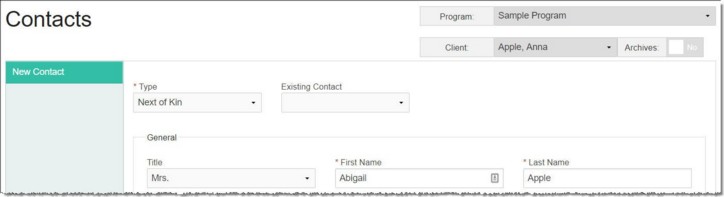
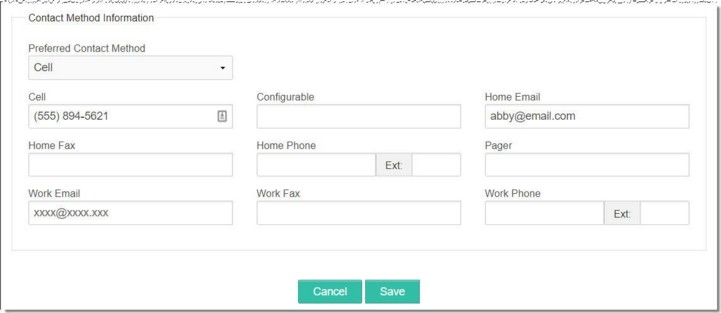
After a contact record is saved for the first time, a "Contact Methods" subsection of the record becomes available for data entry, located in the left-hand menu. To maintain contact methods for this contact moving forward, click the Contact Methods subsection (shown below).
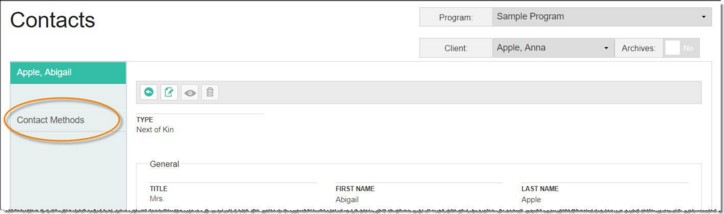
You'll then be brought to the Contact Methods index for that client's contact (shown below). Any previously recorded methods are displayed in this table, as are options to add a new method, and to view, edit, or delete existing methods.
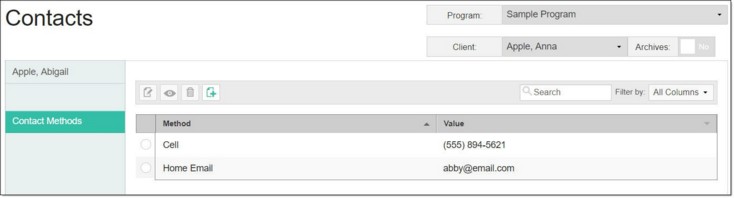
For complete instructions on maintaining contact record information and contact methods, click here.
Return to the top of the page.
https://demodb.footholdtechnology.com/help/?12241