|   |
|   |
The Manual Payments/Adjustments feature is used to post payments and adjustments to invoices for a consumer, or as unapplied (not posted to an invoice) to the consumer's account. To do so, complete the following steps from the AWARDS Home screen:
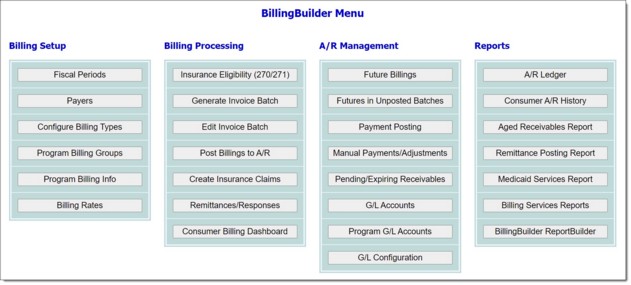

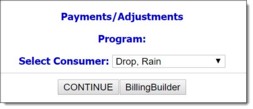
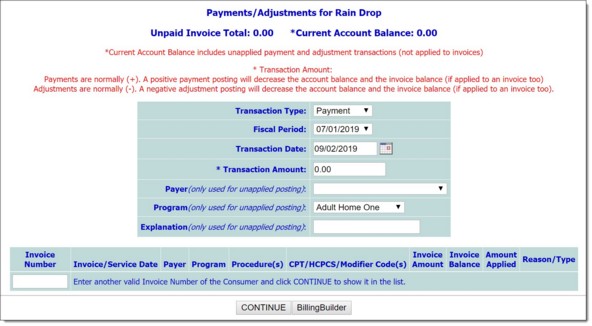
The following totals are displayed at the top of this page:
![]() Unpaid Invoice Total - The current sum of all invoice balances for the consumer from all programs.
Unpaid Invoice Total - The current sum of all invoice balances for the consumer from all programs.
![]() Current Account Balance - The current sum of all transactional (invoice, payment, adjustment) postings for the consumer, applied and unapplied.
Current Account Balance - The current sum of all transactional (invoice, payment, adjustment) postings for the consumer, applied and unapplied.
![]() Transaction Type - Click this drop-down arrow and select "Payment" or "Adjustment" to indicate the transaction type.
Transaction Type - Click this drop-down arrow and select "Payment" or "Adjustment" to indicate the transaction type.
![]() Fiscal Period - Click this drop-down arrow and select the fiscal period that the payment or adjustment is to be posted to. This is typically the fiscal period that contains the date entered in the Transaction Date field on this page.
Fiscal Period - Click this drop-down arrow and select the fiscal period that the payment or adjustment is to be posted to. This is typically the fiscal period that contains the date entered in the Transaction Date field on this page.
![]() Transaction Date - In this field, type the date for the payment or adjustment (in mm/dd/yyyy format) or select a date using the available date picker. This is typically the date the payment or adjustment was received. The default value is today's date.
Transaction Date - In this field, type the date for the payment or adjustment (in mm/dd/yyyy format) or select a date using the available date picker. This is typically the date the payment or adjustment was received. The default value is today's date.
![]() Transaction Amount - In this field, type the dollar amount of the payment or adjustment, not including the $ sign.
Transaction Amount - In this field, type the dollar amount of the payment or adjustment, not including the $ sign.
![]() TIP: When entering this value, keep in mind the following notes (which are also displayed in red at the top of the data entry page):
TIP: When entering this value, keep in mind the following notes (which are also displayed in red at the top of the data entry page):
![]() Payments are normally (+). A positive payment posting will decrease the account balance. An example of a positive payment transaction amount is 10.00.
Payments are normally (+). A positive payment posting will decrease the account balance. An example of a positive payment transaction amount is 10.00.
![]() Adjustments are normally (-). A negative adjustment posting will decrease the account balance. An example of a negative adjustment transaction amount is -10.00.
Adjustments are normally (-). A negative adjustment posting will decrease the account balance. An example of a negative adjustment transaction amount is -10.00.
![]() Payer (only used for unapplied posting) - Click this drop-down arrow and select the payer associated with the unapplied payment or adjustment. If the payment or adjustment is being applied to an invoice in the invoice listing below, this select is not required as the invoice payer will be assigned to the payment or adjustment.
Payer (only used for unapplied posting) - Click this drop-down arrow and select the payer associated with the unapplied payment or adjustment. If the payment or adjustment is being applied to an invoice in the invoice listing below, this select is not required as the invoice payer will be assigned to the payment or adjustment.
![]() Program (only used for unapplied posting) - Click this drop-down arrow and select the program associated with the unapplied payment or adjustment. If the payment or adjustment is being applied to an invoice in the invoice listing below, this selection is not required as the invoice program will be assigned to the payment or adjustment.
Program (only used for unapplied posting) - Click this drop-down arrow and select the program associated with the unapplied payment or adjustment. If the payment or adjustment is being applied to an invoice in the invoice listing below, this selection is not required as the invoice program will be assigned to the payment or adjustment.
![]() Explanation (only used for unapplied posting) - In this field, enter an explanation to indicate why the payment or adjustment is being made. This data is only used for unapplied payment or adjustment posting.
Explanation (only used for unapplied posting) - In this field, enter an explanation to indicate why the payment or adjustment is being made. This data is only used for unapplied payment or adjustment posting.
![]() If the payment or adjustment is meant to be unapplied (not posted to a specific invoice or invoices) - Click CONTINUE at the bottom of the page. A confirmation page is displayed. Click POST DATA to fully post the transaction. The process of making a manual payment or adjustment is now complete, and the remaining steps do not apply.
If the payment or adjustment is meant to be unapplied (not posted to a specific invoice or invoices) - Click CONTINUE at the bottom of the page. A confirmation page is displayed. Click POST DATA to fully post the transaction. The process of making a manual payment or adjustment is now complete, and the remaining steps do not apply.
![]() IMPORTANT! Once a payment or adjustment is posted as unapplied (not to a specific invoice or invoices), it cannot be associated within an invoice afterwards; it will always be unapplied.
IMPORTANT! Once a payment or adjustment is posted as unapplied (not to a specific invoice or invoices), it cannot be associated within an invoice afterwards; it will always be unapplied.
![]() If the payment or adjustment is meant to be posted to an invoice or invoices - Continue with step 11.
If the payment or adjustment is meant to be posted to an invoice or invoices - Continue with step 11.
![]() TIP - Working with $0.00 balance invoices: If an invoice is not show in the invoice listing by default, it is the result of that invoice having a balance of $0.00. To bring the invoice back into view, enter a value in the Invoice Number field, and then click CONTINUE to have it added back to the list, at which point an additional payment or adjustment can be posted to it.
TIP - Working with $0.00 balance invoices: If an invoice is not show in the invoice listing by default, it is the result of that invoice having a balance of $0.00. To bring the invoice back into view, enter a value in the Invoice Number field, and then click CONTINUE to have it added back to the list, at which point an additional payment or adjustment can be posted to it.
![]() Invoice Number - The AWARDS invoice ID and batch ID.
Invoice Number - The AWARDS invoice ID and batch ID.
![]() Invoice/Service Date - Service date associated with the invoice.
Invoice/Service Date - Service date associated with the invoice.
![]() Payer - Payer associated with the invoice.
Payer - Payer associated with the invoice.
![]() Program - Program associated with the invoice.
Program - Program associated with the invoice.
![]() Procedure(s) - Procedure name and code(s) associated with the invoice. If the invoice is multi-line, this column of the table will list multiple procedures.
Procedure(s) - Procedure name and code(s) associated with the invoice. If the invoice is multi-line, this column of the table will list multiple procedures.
![]() CPT/HCPCS/Modifier Code(s) - CPT/HCPCS and modifier code(s) associated with the invoice. If the invoice is multi-line, this column of the table lists multiple codes.
CPT/HCPCS/Modifier Code(s) - CPT/HCPCS and modifier code(s) associated with the invoice. If the invoice is multi-line, this column of the table lists multiple codes.
![]() Invoice Amount - The claim amount for the invoice.
Invoice Amount - The claim amount for the invoice.
![]() Invoice Balance - The current balance for the invoice.
Invoice Balance - The current balance for the invoice.
![]() Amount Applied - In this field, type the amount of the payment or adjustment to post to the invoice, not including the $ sign. If posting to multiple invoices, the sum of the Amount Applied fields need to equal the Transaction Amount at the top of the page. If the sum of those fields do NOT equal the Transaction Amount, the difference will be seen as unapplied, Payer and Program selections will be required, and those selections will be used for the unapplied payment or adjustment.
Amount Applied - In this field, type the amount of the payment or adjustment to post to the invoice, not including the $ sign. If posting to multiple invoices, the sum of the Amount Applied fields need to equal the Transaction Amount at the top of the page. If the sum of those fields do NOT equal the Transaction Amount, the difference will be seen as unapplied, Payer and Program selections will be required, and those selections will be used for the unapplied payment or adjustment.
![]() TIP: When entering amount applied values, keep in mind the following notes (which are also displayed in red at the top of the data entry page):
TIP: When entering amount applied values, keep in mind the following notes (which are also displayed in red at the top of the data entry page):
![]() Payments are normally (+). A positive payment posting will decrease the invoice balance. An example of a positive payment amount applied value is 10.00.
Payments are normally (+). A positive payment posting will decrease the invoice balance. An example of a positive payment amount applied value is 10.00.
![]() Adjustments are normally (-). A negative adjustment posting will decrease the invoice balance. An example of a negative amount applied value is -10.00.
Adjustments are normally (-). A negative adjustment posting will decrease the invoice balance. An example of a negative amount applied value is -10.00.
![]() Reason/Type - OR - Reason for Adjustment - The label of this field/option varies based on the Transaction Type selected. If "Payment" was selected as the Transaction Type, Reason/Type is a free text field where a value can be entered if needed. If "Adjustment" was selected as the Transaction Type, Reason for Adjustment is a selection list containing the following options: "Contractual Obligation," "Timely Filing," and "Write-Off." (Please contact the Help Desk if it is necessary to modify this list.)
Reason/Type - OR - Reason for Adjustment - The label of this field/option varies based on the Transaction Type selected. If "Payment" was selected as the Transaction Type, Reason/Type is a free text field where a value can be entered if needed. If "Adjustment" was selected as the Transaction Type, Reason for Adjustment is a selection list containing the following options: "Contractual Obligation," "Timely Filing," and "Write-Off." (Please contact the Help Desk if it is necessary to modify this list.)
The process of making a manual payment or adjustment is now complete.
https://demodb.footholdtechnology.com/help/?11344