|   |
|   |
The Pending/Expiring Receivables feature is used to view read-only expiring receivables reports. Users can also use this report to determine what happens to each expiring receivable. To work with this report, complete the following steps:
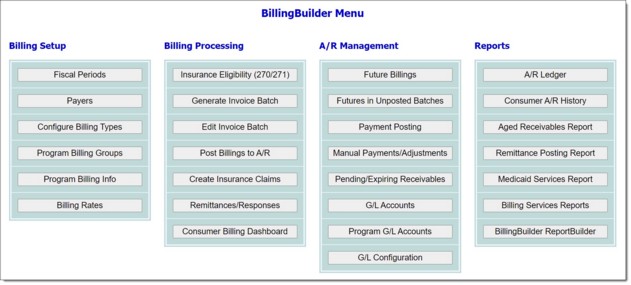
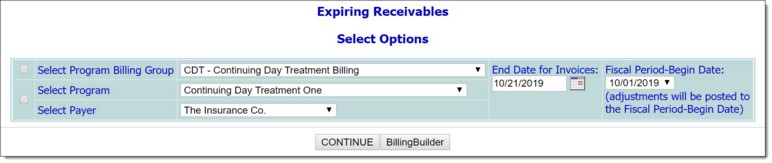
To view the report for a specific program and payer combination, click the Select Program / Select Payer radio button and choose the appropriate program and payer from the corresponding drop-down lists.
![]() Consumer - Displays the consumer associated with the expiring receivable.
Consumer - Displays the consumer associated with the expiring receivable.
![]() Invoice No. - Displays the invoice number associated with the expiring receivable.
Invoice No. - Displays the invoice number associated with the expiring receivable.
![]() Service Date - Displays the date of service associated with the expiring receivable.
Service Date - Displays the date of service associated with the expiring receivable.
![]() Procedure - Displays the procedure code associated with the expiring receivable.
Procedure - Displays the procedure code associated with the expiring receivable.
![]() Invoice Balance - Displays the remaining amount due associated with the expiring receivable.
Invoice Balance - Displays the remaining amount due associated with the expiring receivable.
![]() Invoice Amount - Displays the original invoice amount associated with the expiring receivable.
Invoice Amount - Displays the original invoice amount associated with the expiring receivable.
![]() Action - Click this drop-down to determine what should happen with the expiring receivable. Options include:
Action - Click this drop-down to determine what should happen with the expiring receivable. Options include:
- Leave Open - This option leaves the receivable open and it continues to show in financial reports. This is the default option on the page.
- Void - This option closes out the receivable and it is no longer reported as an outstanding receivable in financial reports.
![]() TIP: When selecting a void reason ensure that a full reason is being selected as in this report only the remaining invoice balance can be voided, not part of it. If your agency has the same options set up for both full and partial voids/adjustments, any selection can be made from the Reason if Void drop-down. The standard list of void/adjustment reasons is: "Contractual Obligation," "Timely Filing," and "Write-off." (Please contact the Help Desk if it is necessary to modify this list.)
TIP: When selecting a void reason ensure that a full reason is being selected as in this report only the remaining invoice balance can be voided, not part of it. If your agency has the same options set up for both full and partial voids/adjustments, any selection can be made from the Reason if Void drop-down. The standard list of void/adjustment reasons is: "Contractual Obligation," "Timely Filing," and "Write-off." (Please contact the Help Desk if it is necessary to modify this list.)
Once any Action updates are made, click CONTINUE to apply the changes. A confirmation page is displayed.
The process of viewing a pending/expiring receivables report is now complete.
https://demodb.footholdtechnology.com/help/?11445