|   |
To enter a property maintenance work order request, complete the following steps from the AWARDS Home screen:
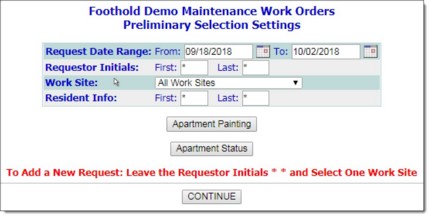
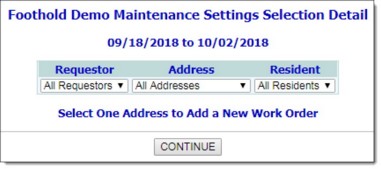
![]() NOTE: Work sites with a single address will not have an Address selection option on this page.
NOTE: Work sites with a single address will not have an Address selection option on this page.
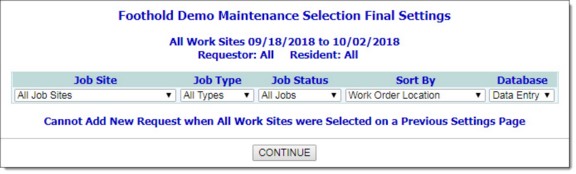
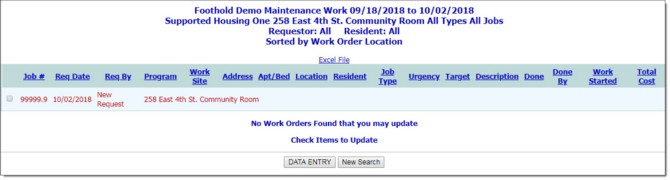
This page contains a table listing any existing maintenance work orders for the selected work site, address, and job site.
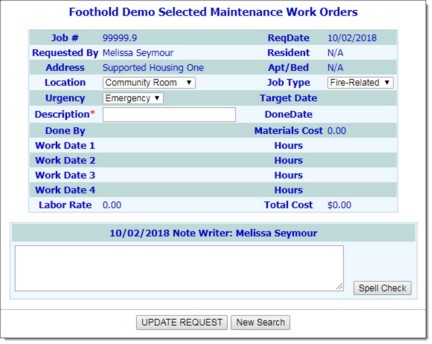
![]() NOTE: All users can enter work order requests; however, only members of the "Operations" and "System Administrator" user groups have access to all work order information (for example, target date and done date). As a result, if you are not a member of one of those user groups, some fields and options on this page will not be available for data entry. (Note that there is an option behind-the-scenes that, when set for your agency by Foothold Technology, lifts these user group restrictions and enables specified users or user groups to enter data in all work order fields/options, as well as to edit/delete work orders entered by other users. If you are interested in having this option turned on, please contact the Help Desk for assistance.)
NOTE: All users can enter work order requests; however, only members of the "Operations" and "System Administrator" user groups have access to all work order information (for example, target date and done date). As a result, if you are not a member of one of those user groups, some fields and options on this page will not be available for data entry. (Note that there is an option behind-the-scenes that, when set for your agency by Foothold Technology, lifts these user group restrictions and enables specified users or user groups to enter data in all work order fields/options, as well as to edit/delete work orders entered by other users. If you are interested in having this option turned on, please contact the Help Desk for assistance.)
![]() NOTE: At this time a system generated message for the request is also sent out to the user who made the request and to all users with the "Superintendent's Log" data entry/access permission. If the work order is for an apartment in a residential program, the primary service coordinators in the program and the program director/deputies also receive the notification.
NOTE: At this time a system generated message for the request is also sent out to the user who made the request and to all users with the "Superintendent's Log" data entry/access permission. If the work order is for an apartment in a residential program, the primary service coordinators in the program and the program director/deputies also receive the notification.
The process of entering a work order request is now complete.
https://demodb.footholdtechnology.com/help/?11063