|   |
To make changes to an existing announcement, either active or disabled, complete the following steps from the AWARDS Home screen:
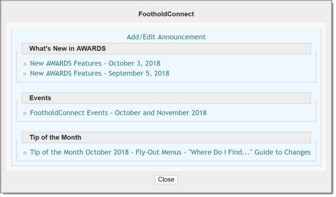
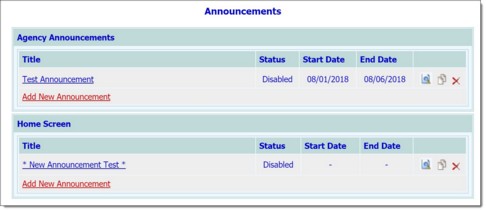
![]() Content tab - Using the fields and options on this tab, make changes to the announcement's title and/or text as needed.
Content tab - Using the fields and options on this tab, make changes to the announcement's title and/or text as needed.
![]() Settings tab - Using the fields and options on this tab, adjust the announcement's type, status, display type, start date, end date, and/or target user groups as needed.
Settings tab - Using the fields and options on this tab, adjust the announcement's type, status, display type, start date, end date, and/or target user groups as needed.
![]() Attachments tab - Using the fields and options on this tab, add or remove attachments for this announcement as needed.
Attachments tab - Using the fields and options on this tab, add or remove attachments for this announcement as needed.
![]() TIP: To remove an attachment, click the delete icon next to that attachment.
TIP: To remove an attachment, click the delete icon next to that attachment.
![]()
The process of editing an announcement is now complete.
https://demodb.footholdtechnology.com/help/?10117