|   |
The FormBuilder Search feature enables users to search for particular words or phrases within the name, sections, or fields of any form in the local database or shared forms library. To conduct a form search, complete the following steps:

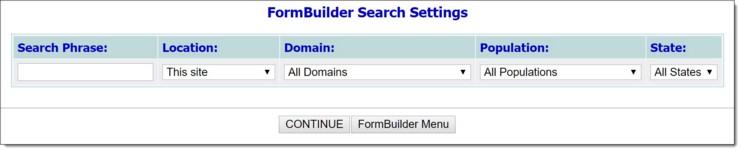
![]() NOTE: The domain is part of the general information of each form and describes the basic assessment area to which the form applies.
NOTE: The domain is part of the general information of each form and describes the basic assessment area to which the form applies.
![]() NOTE: The population is part of the general information of each form and describes the type of people for which the form is best suited.
NOTE: The population is part of the general information of each form and describes the type of people for which the form is best suited.
![]() NOTE: State is part of the general information of each form and describes the state to which the form applies.
NOTE: State is part of the general information of each form and describes the state to which the form applies.
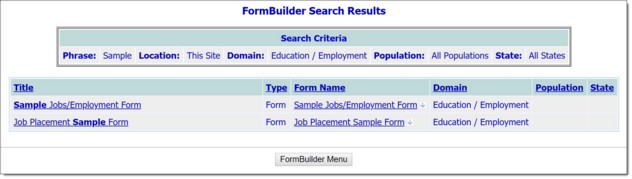
![]() TIP: When working with search results where the location is "This Site" there are several convenient features to keep in mind:
TIP: When working with search results where the location is "This Site" there are several convenient features to keep in mind:
![]() The data in the title and form name columns for "This Site" matches is clickable. Clicking the link in either column opens the FormBuilder Configuration tool for that form and item. For example, if the item is a "Form Field," the FormBuilder Configuration tool is opened to the Update a Form Field page for that field.
The data in the title and form name columns for "This Site" matches is clickable. Clicking the link in either column opens the FormBuilder Configuration tool for that form and item. For example, if the item is a "Form Field," the FormBuilder Configuration tool is opened to the Update a Form Field page for that field.
![]() The form names for "This Site" matches have a clickable arrow next to them. Click an arrow to view the programs for which the corresponding form is available.
The form names for "This Site" matches have a clickable arrow next to them. Click an arrow to view the programs for which the corresponding form is available.
The process of conducting a form search is now complete.
https://demodb.footholdtechnology.com/help/?10199