|   |
Can I tell whether rules have been deleted and, if so, which ones?
How do I complete an IMO search for an encounter type?
When a note requires multiple signatures, which signature triggers the CCDA generation?
Can I tell whether rules have been deleted and, if so, which ones?
Deletions are tracked in the Audit Trail ReportBuilder. When running that ReportBuilder for the purpose of auditing changes made to the Notes as Encounters on CCDA feature, be sure to include the Record ID option. This displays the ID of any rules deleted from the module and enables you to tell which specific records were removed.
Return to the top of the page.
How do I complete an IMO search for an encounter type?
The IMO (Intelligent Medical Objects) search tool enables users to search for an encounter type and automatically pull the full encounter name into AWARDS.
This search is optional functionality that is only available by subscription as a licensed integrated service within AWARDS. If it is currently turned on in your AWARDS database, you will see an "IT" icon to the right of the Encounter Type field during encounters data entry.
![]() NOTE: If you do not see this icon and are interested in learning more about having the IMO search tool added to your AWARDS database, please click here.
NOTE: If you do not see this icon and are interested in learning more about having the IMO search tool added to your AWARDS database, please click here.
The process of using the IMO search tool varies based on whether you are starting a search from scratch, or replacing a previously selected value. Instructions for both are provided here.
Completing a New Search
To complete an IMO search and pull encounter information into AWARDS, complete the following steps from the data entry page:
![]() TIP: A full encounter name does not need to be entered; however, the IMO search requires at least the first three letters of an encounter type to find matches. Keep in mind though that only 20 search matches are displayed in the search results, so the more of the encounter description you enter, the more likely you are to find what you're looking for in those 20 matches.
TIP: A full encounter name does not need to be entered; however, the IMO search requires at least the first three letters of an encounter type to find matches. Keep in mind though that only 20 search matches are displayed in the search results, so the more of the encounter description you enter, the more likely you are to find what you're looking for in those 20 matches.
![]()
The search is initiated and the IMO Search dialog box is displayed.
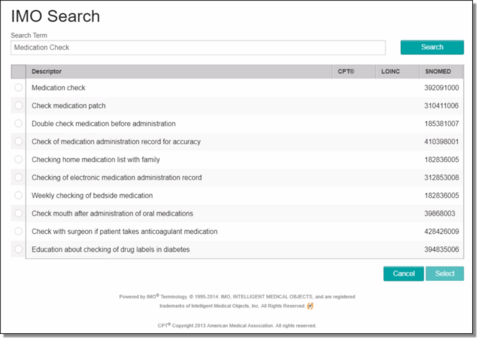
This dialog box displays up to 40 matches for the search criteria you entered, with 10 results displayed on each page. To navigate between the search match pages, if applicable, use the navigation arrows in the bottom right corner of the dialog box.
![]() TIP: If the necessary encounter type is not listed, click the Search Term field in the upper-left corner of the dialog box, enter an adjusted search phrase, and then click Search to try again.
TIP: If the necessary encounter type is not listed, click the Search Term field in the upper-left corner of the dialog box, enter an adjusted search phrase, and then click Search to try again.
The process of completing a new IMO search is now complete.
Redoing a Search
To make a change to an existing encounter type from the data entry page, complete the following steps:
The process of redoing a search is now complete.
Return to the top of the page.
When a note requires multiple signatures, which signature triggers the CCDA generation?
The first electronic signature applied to a note triggers the generation of the CCDA, regardless of whether additional signatures are required on that note.
Return to the top of the page.
https://demodb.footholdtechnology.com/help/?12238