|   |
To create a new ListBuilder list, or to view, update, or delete an existing list, complete the following steps from the AWARDS Home page:
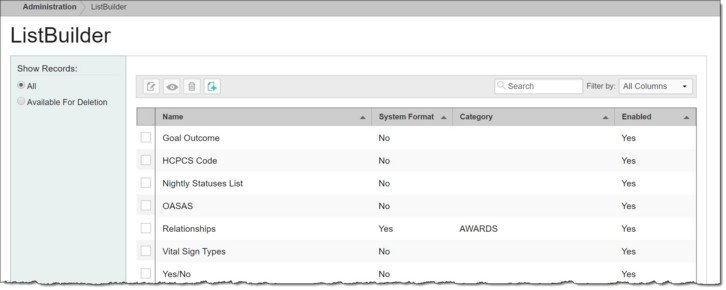
![]() TIP: When working on the index page, keep in mind that records are easily accessible using the following tools and navigation features:
TIP: When working on the index page, keep in mind that records are easily accessible using the following tools and navigation features:
![]() "Show Records" display options - By default the ListBuilder includes all ListBuilder lists. To narrow the display to only those lists that can be deleted instead, click Available for Deletion under "Show Records" in the left-hand menu bar.
"Show Records" display options - By default the ListBuilder includes all ListBuilder lists. To narrow the display to only those lists that can be deleted instead, click Available for Deletion under "Show Records" in the left-hand menu bar.
![]() Navigation options - 10 records are displayed on the page by default. To access records on subsequent pages of the index (when applicable), click the arrows in the bottom-right corner of the table. To display 25 or 50 records at a time, click the Show drop-down to the left of the record count, also in the bottom-right corner, and make a selection.
Navigation options - 10 records are displayed on the page by default. To access records on subsequent pages of the index (when applicable), click the arrows in the bottom-right corner of the table. To display 25 or 50 records at a time, click the Show drop-down to the left of the record count, also in the bottom-right corner, and make a selection.
Once you select records on the index, a count of how many total records are selected is displayed in the action bar. Selections are maintained while moving from one page of the index to the next; meaning, you can select records on the first page (showing records 1-10 by default) and move to the next page (displaying records 11-20) without losing the selections made on the first page. Links for Show all selected records and Uncheck All are available beneath the index table for easy navigation.
![]() Sorting options - By default records in the index are sorted to display those that are enabled first, and then to sort alphabetically by name. Click a column header in the data table to sort the index by a different type of data. Click the heading again to reverse the sort.
Sorting options - By default records in the index are sorted to display those that are enabled first, and then to sort alphabetically by name. Click a column header in the data table to sort the index by a different type of data. Click the heading again to reverse the sort.
![]() Search and filtering options - A Search field is available on the action bar along with a corresponding Filter by drop-down list. To search the contents of the index (including those records not currently displayed on the page), enter a value in the Search field. The index is automatically updated as you type. To further narrow your search, use the Filter by selection to indicate whether the search should look at data in "All Columns" (the default) or a specific column.
Search and filtering options - A Search field is available on the action bar along with a corresponding Filter by drop-down list. To search the contents of the index (including those records not currently displayed on the page), enter a value in the Search field. The index is automatically updated as you type. To further narrow your search, use the Filter by selection to indicate whether the search should look at data in "All Columns" (the default) or a specific column.
![]()
![]() Add a new list - To do so, click the Add New List icon from the action bar above the records table. A new data entry page is displayed. Configure the fields and options on this page, and then click Save. The list is saved and a confirmation page is displayed.
Add a new list - To do so, click the Add New List icon from the action bar above the records table. A new data entry page is displayed. Configure the fields and options on this page, and then click Save. The list is saved and a confirmation page is displayed.
![]() TIP: For more information on each field/option available on the data entry page, see ListBuilder Fields/Options.
TIP: For more information on each field/option available on the data entry page, see ListBuilder Fields/Options.
![]()
![]() Make changes to an existing list - To do so, click the list to be updated, or click the checkbox to the left of that list record, and then click the Edit icon from the action bar above the records table. The data entry page is displayed. Make changes to the information on this page as needed, and then click Save. The list is saved, and a confirmation page is displayed.
Make changes to an existing list - To do so, click the list to be updated, or click the checkbox to the left of that list record, and then click the Edit icon from the action bar above the records table. The data entry page is displayed. Make changes to the information on this page as needed, and then click Save. The list is saved, and a confirmation page is displayed.
![]() TIP: System Format lists are configured by Foothold Technology and cannot be edited.
TIP: System Format lists are configured by Foothold Technology and cannot be edited.
![]() TIP: For more information on each field/option available on the data entry page, see ListBuilder Fields/Options.
TIP: For more information on each field/option available on the data entry page, see ListBuilder Fields/Options.
![]()
![]() View or print an existing list - To do so, click the checkbox to the left of the list to be viewed/printed, and then click the view icon from the action bar above the records table. A read-only version of the list is displayed and can be printed as needed using your browser's print option.
View or print an existing list - To do so, click the checkbox to the left of the list to be viewed/printed, and then click the view icon from the action bar above the records table. A read-only version of the list is displayed and can be printed as needed using your browser's print option.
![]()
![]() Delete an existing list - To do so, click the checkbox(es) to the left of the list(s) to be deleted, and then click the delete icon from the action bar above the records table. A confirmation message is displayed. Click OK to proceed with the deletion. The selected list(s) are deleted and the updated index is displayed.
Delete an existing list - To do so, click the checkbox(es) to the left of the list(s) to be deleted, and then click the delete icon from the action bar above the records table. A confirmation message is displayed. Click OK to proceed with the deletion. The selected list(s) are deleted and the updated index is displayed.
![]() TIP: System Format lists are configured by Foothold Technology and cannot be deleted, nor can any non-system format lists that have already been used in one or more AWARDS records that are electronically signed or otherwise locked from editing. To discontinue use of a list that cannot be deleted, edit it and change the Enabled value to "No."
TIP: System Format lists are configured by Foothold Technology and cannot be deleted, nor can any non-system format lists that have already been used in one or more AWARDS records that are electronically signed or otherwise locked from editing. To discontinue use of a list that cannot be deleted, edit it and change the Enabled value to "No."
![]()
![]() Return to the ListBuilder index - To do so, click the To Index icon from the action bar while working in a list record to return to the index page. You can also return to the index page at any time by clicking ListBuilder from the breadcrumbs trail below the AWARDS navigation bar.
Return to the ListBuilder index - To do so, click the To Index icon from the action bar while working in a list record to return to the index page. You can also return to the index page at any time by clicking ListBuilder from the breadcrumbs trail below the AWARDS navigation bar.
The process of working with ListBuilder lists is now complete.
https://demodb.footholdtechnology.com/help/?12341