|   |
To enter, update, or delete a family health history record, complete the following steps from the AWARDS Home screen:
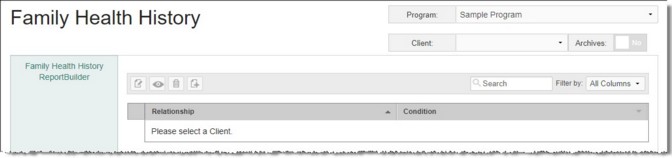
![]() TIP: If the health history record to be worked with is for a former (discharged) client, first click the Archives toggle to the right of the client selection option.
TIP: If the health history record to be worked with is for a former (discharged) client, first click the Archives toggle to the right of the client selection option.
The index page is automatically refreshed to display any existing family health history records for the selected client.
![]() TIP: When working on the index page, records are easily accessible using the following tools and navigation features:
TIP: When working on the index page, records are easily accessible using the following tools and navigation features:
![]() Sorting options - By default records are sorted alphabetically by Relationship. Click a column header in the data table to sort the index by a different type of data. Click the heading again to reverse the sort.
Sorting options - By default records are sorted alphabetically by Relationship. Click a column header in the data table to sort the index by a different type of data. Click the heading again to reverse the sort.
![]() Navigation options - 10 records are displayed on the page by default. To access records on subsequent pages of the index (when applicable), click the arrows in the bottom-right corner of the table. To display 25 or 50 records at a time, click the Show drop-down to the left of the record count, also in the bottom-right corner, and make a selection.
Navigation options - 10 records are displayed on the page by default. To access records on subsequent pages of the index (when applicable), click the arrows in the bottom-right corner of the table. To display 25 or 50 records at a time, click the Show drop-down to the left of the record count, also in the bottom-right corner, and make a selection.
Once you select records on the index, a count of how many total records are selected is displayed in the action bar. Selections are maintained while moving from one page of the index to the next; meaning, you can select records on the first page (showing records 1-10 by default) and move to the next page (displaying records 11-20) without losing the selections made on the first page. Links for Show all selected records and Uncheck All are available beneath the index table for easy navigation.
![]() Search and filtering options - A Search field is available on the action bar along with a corresponding Filter by drop-down list. To search the contents of the index (including those records not currently displayed on the page), enter a value in the Search field. The index is automatically updated as you type. To further narrow your search, use the Filter by selection to indicate whether the search should look at data in "All Columns" (the default) or a specific column.
Search and filtering options - A Search field is available on the action bar along with a corresponding Filter by drop-down list. To search the contents of the index (including those records not currently displayed on the page), enter a value in the Search field. The index is automatically updated as you type. To further narrow your search, use the Filter by selection to indicate whether the search should look at data in "All Columns" (the default) or a specific column.
![]() ReporBuilder access - The Family Health History ReportBuilder link on the left-hand menu bar provides a shortcut to access the ReportBuilder for this feature. For instructions on using that ReportBuilder, click here.
ReporBuilder access - The Family Health History ReportBuilder link on the left-hand menu bar provides a shortcut to access the ReportBuilder for this feature. For instructions on using that ReportBuilder, click here.
![]()
![]() Add a new family health history record - To do so, click the add new icon from the action bar above the immunizations table. A new data entry page is displayed. Click the Relationship and Condition drop-down arrows, select the appropriate health history values, and then click Save. The family health history record is saved, and a confirmation page is displayed.
Add a new family health history record - To do so, click the add new icon from the action bar above the immunizations table. A new data entry page is displayed. Click the Relationship and Condition drop-down arrows, select the appropriate health history values, and then click Save. The family health history record is saved, and a confirmation page is displayed.
![]() NOTE: The Relationship and Condition selection lists both contain standard selections that cannot be configured.
NOTE: The Relationship and Condition selection lists both contain standard selections that cannot be configured.
![]()
![]() Update an existing family health history record - To do so, click the record to be updated, or click the checkbox to the left of that record and then click the edit icon from the action bar above the family health history table. The data entry page is displayed. Make changes to the information on this page as needed, and then click Save. The family health history record is saved, and a confirmation page is displayed.
Update an existing family health history record - To do so, click the record to be updated, or click the checkbox to the left of that record and then click the edit icon from the action bar above the family health history table. The data entry page is displayed. Make changes to the information on this page as needed, and then click Save. The family health history record is saved, and a confirmation page is displayed.
![]() NOTE: The Relationship and Condition selection lists both contain standard selections that cannot be configured.
NOTE: The Relationship and Condition selection lists both contain standard selections that cannot be configured.
![]()
![]() View or print an existing family health history record - To do so, click the checkbox to the left the record to be viewed/printed, and then click the view icon from the action bar above the family health history table. A read-only version of the record is displayed and can be printed as needed using your browser's print option.
View or print an existing family health history record - To do so, click the checkbox to the left the record to be viewed/printed, and then click the view icon from the action bar above the family health history table. A read-only version of the record is displayed and can be printed as needed using your browser's print option.
![]()
![]() Delete an existing family health history record - To do so, click the checkbox(es) to the left of the record(s) to be deleted, and then click the delete icon from the action bar above the family health history table. A confirmation message is displayed. Click OK to proceed with the deletion. The selected record(s) are deleted and the updated index is displayed.
Delete an existing family health history record - To do so, click the checkbox(es) to the left of the record(s) to be deleted, and then click the delete icon from the action bar above the family health history table. A confirmation message is displayed. Click OK to proceed with the deletion. The selected record(s) are deleted and the updated index is displayed.
![]()
![]() Return to the Family Health History index - To do so, click the To Index icon from the action bar while working in a health history record to return to the index page. You can also return to the index page at any time by clicking Family Health History from the breadcrumbs trail below the AWARDS navigation bar.
Return to the Family Health History index - To do so, click the To Index icon from the action bar while working in a health history record to return to the index page. You can also return to the index page at any time by clicking Family Health History from the breadcrumbs trail below the AWARDS navigation bar.
The process of working with family health history records is now complete.
https://demodb.footholdtechnology.com/help/?11970