|   |
To view a program schedule report containing a calendar version of the program's activity schedule for a specific period of time, complete the following steps:

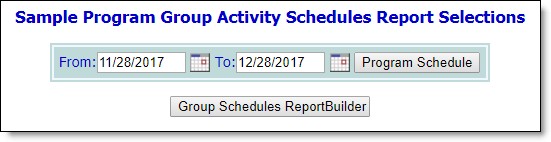
![]() TIP: The date range entered cannot be longer than one year.
TIP: The date range entered cannot be longer than one year.
The contents of this read-only report include a calendar of the scheduled activities at the selected program for the date range entered on the previous page.
![]() TIP: To view the group membership list for any of the activities shown on the report, click that activity to access the Group Member Status ReportBuilder.
TIP: To view the group membership list for any of the activities shown on the report, click that activity to access the Group Member Status ReportBuilder.
The process of viewing a program schedules report is now complete.
https://demodb.footholdtechnology.com/help/?10389