|   |
To view a client's activities schedule, complete the following steps:

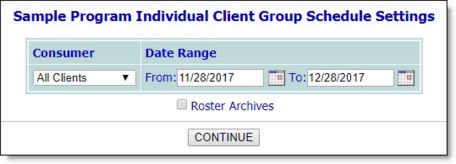
![]() TIP: The date range entered cannot be longer than one year.
TIP: The date range entered cannot be longer than one year.
The contents of this read-only report include a calendar of the scheduled activities at the selected program for the date range and client(s) specified on the previous page.
The process of viewing a consumer activity schedule is now complete.
https://demodb.footholdtechnology.com/help/?10393