|   |
|   |
Prior to generating invoices, use this functionality to verify a client's entitlement record, as well as to see which services they are eligible to receive under their insurance plan. Each insurance company will provide information differently, therefore some insurance companies will offer more where some will offer less.
To verify a client's eligibility, complete the following steps:
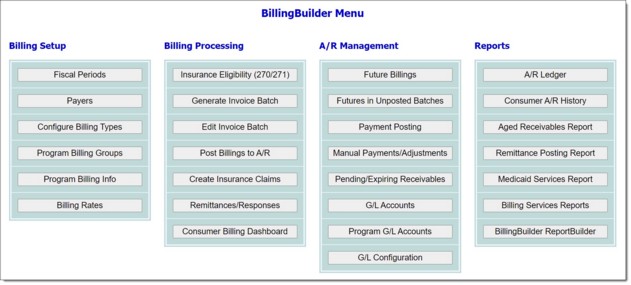
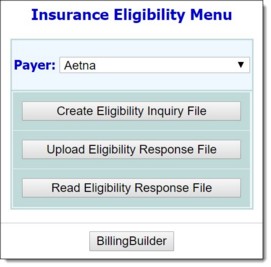
![]() Create Eligibility Inquiry File - Click this button to create the 270 inquiry file to be submitted to the insurance company. The Payer Eligibility Inquiry page is displayed. Click the Program drop-down arrow and select the program which contains the clients to be included in the 270 inquiry file and click CONTINUE. On the next page, select an Eligibility Date, Client(s) to be included, and select from the following Options checkboxes:
Create Eligibility Inquiry File - Click this button to create the 270 inquiry file to be submitted to the insurance company. The Payer Eligibility Inquiry page is displayed. Click the Program drop-down arrow and select the program which contains the clients to be included in the 270 inquiry file and click CONTINUE. On the next page, select an Eligibility Date, Client(s) to be included, and select from the following Options checkboxes:
Include Consumer Names - Check this option to send the consumer's first name, last name, and middle initial from the consumer's face sheet in the 270 file (MN1 segment (NM103, NM104, NM105)).
Include Consumer DOB and Gender - Check this option to send the consumer's date of birth and gender from the consumer's face sheet in the 270 file (DMG segment (DMG02, DMG03)).
Include Inquiry Response Receiver ID - Check this option to send the agency's tax ID from program billing info in the 270 file (REF*EO segment (REF02)).
Then click CREATE 270 Eligibility Inquiry File. The HIPAA 270 file is created and a link is provided for you to download the 270 file (for upload to your payer's online portal).
![]() Upload Eligibility File - Click this button to upload a 271 response file received from the insurance company. The Upload Payer Eligibility Response page is displayed. Click Choose File and locate the 271 file that has been previously saved to your local agency hard drive or folder. Once the 271 file has been selected, click CONTINUE.
Upload Eligibility File - Click this button to upload a 271 response file received from the insurance company. The Upload Payer Eligibility Response page is displayed. Click Choose File and locate the 271 file that has been previously saved to your local agency hard drive or folder. Once the 271 file has been selected, click CONTINUE.
![]() Read Eligibility Response File - Click this button to read a 271 response that has previously been uploaded into AWARDS. The Read Payer Eligibility Report page is displayed. Click the radio button next to the file to be read, and then click CONTINUE. The selected 271 response information is displayed, with the following columns:
Read Eligibility Response File - Click this button to read a 271 response that has previously been uploaded into AWARDS. The Read Payer Eligibility Report page is displayed. Click the radio button next to the file to be read, and then click CONTINUE. The selected 271 response information is displayed, with the following columns:
CIN - Displays the client's insurance ID.
Name - Displays the client's name.
Date - Displays the eligibility date.
Benefit Info, Message, Plan Name/Contact Info, Plan/Coverage Info, Active/Inactive Service(s), Other Insurance Info - These columns display the response from the insurance company, sorted by client for the eligibility date indicated.
The process of verifying a client's eligibility is now complete.
https://demodb.footholdtechnology.com/help/?11798