|   |
To upload your card swiping data, complete the following steps from the AWARDS Home screen:
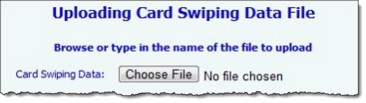
![]() TIP: If you have already uploaded the data file to be imported, skip ahead to step 8.
TIP: If you have already uploaded the data file to be imported, skip ahead to step 8.
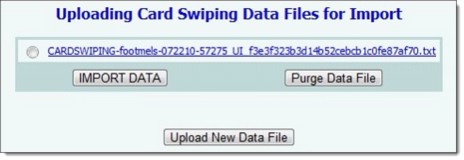
![]() NOTE: In the example shown here, the file "cardswiping.txt" was uploaded by user footmels on 7/22/2010.
NOTE: In the example shown here, the file "cardswiping.txt" was uploaded by user footmels on 7/22/2010.
![]() TIP: In the event that an error was found, you will be unable to proceed with the import at this time. Instead review which piece(s) of data have been flagged as missing or invalid, and click Abort Data Import to return to the previous page.
TIP: In the event that an error was found, you will be unable to proceed with the import at this time. Instead review which piece(s) of data have been flagged as missing or invalid, and click Abort Data Import to return to the previous page.
![]() TIP: Steps 11 through 13 are optional. It is recommended that you first verify in AWARDS that your reception desk, activity attendance, or timesheets data was imported successfully prior to deleting the data file.
TIP: Steps 11 through 13 are optional. It is recommended that you first verify in AWARDS that your reception desk, activity attendance, or timesheets data was imported successfully prior to deleting the data file.
The process of uploading and importing card swiping data is now complete.
https://demodb.footholdtechnology.com/help/?11456