|   |
|   |
To view the read-only PATH ARS, complete the following steps from the AWARDS Home screen:
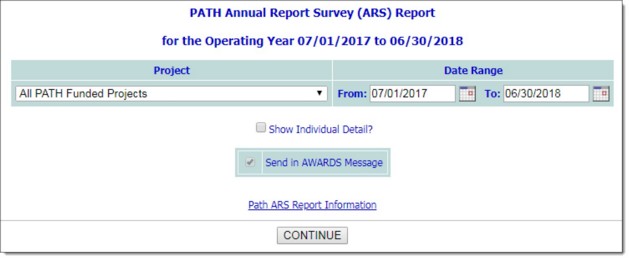
![]() NOTE: The Project selection list includes projects that meet the following requirements, based on their configuration under System Setup > Agency Program Information > Add/Edit Entire Program. (For more information on setting up PATH programs with these requirements, see Setting Up a PATH Program.)
NOTE: The Project selection list includes projects that meet the following requirements, based on their configuration under System Setup > Agency Program Information > Add/Edit Entire Program. (For more information on setting up PATH programs with these requirements, see Setting Up a PATH Program.)
![]() The project must be set to "Use HMIS Data Elements"
The project must be set to "Use HMIS Data Elements"
![]() The Funding Source must be set to "HHS PATH - Street Outreach & Supportive Services Only"
The Funding Source must be set to "HHS PATH - Street Outreach & Supportive Services Only"
![]() The HMIS Project Type must be either "Services Only" -OR- "Street Outreach"
The HMIS Project Type must be either "Services Only" -OR- "Street Outreach"
The Project selection list also includes any project groupings that include at least one eligible project based on the above requirements. The report can be run for an individual project, or one of those groups. If a grant consists of both a Street Outreach component AND a Services Only component, then the report should be run for both projects at the same time by selecting one of the group/combined options such as "All Agency Programs." The report values represent a deduped universe of clients.
![]() TIP: The maximum report date range is 18 months.
TIP: The maximum report date range is 18 months.
![]() NOTE: When individual detail is included, each client in the report (for any question) is listed on a separate row in the detail table. Columns of the table detail not only every data element needed by the report (not including information about services or referrals), but also whether each client was PATH Eligible (meaning they had a Mental health Problem and a Disabling Condition) and PATH Enrolled (meaning they have a PATH status of "Yes"), and which project (program) he/she was active in and whether it was a "Street Outreach" or "Services Only" project. Inclusion of these client details can be particularly use if it's necessary to troubleshoot report content; however, keep in mind that not every client listed there is counted in every question, as some questions only apply to PATH Eligible or PATH Enrolled clients.
NOTE: When individual detail is included, each client in the report (for any question) is listed on a separate row in the detail table. Columns of the table detail not only every data element needed by the report (not including information about services or referrals), but also whether each client was PATH Eligible (meaning they had a Mental health Problem and a Disabling Condition) and PATH Enrolled (meaning they have a PATH status of "Yes"), and which project (program) he/she was active in and whether it was a "Street Outreach" or "Services Only" project. Inclusion of these client details can be particularly use if it's necessary to troubleshoot report content; however, keep in mind that not every client listed there is counted in every question, as some questions only apply to PATH Eligible or PATH Enrolled clients.
Local CoC Admins do not have this option available to them.
![]() NOTE: The report will remain in your messages for one month, after which time it will be deleted. (The exact date of deletion will be displayed in red at the top of the report message for your reference.) If you know you will need the report content after that time, be sure to download the Excel file (Excel File.zip) or HTML content (Report Content.html) attached to the report message. If you don't download one of these attachments before the message is deleted, you will need to manually re-generate the report if you need access to it in the future.
NOTE: The report will remain in your messages for one month, after which time it will be deleted. (The exact date of deletion will be displayed in red at the top of the report message for your reference.) If you know you will need the report content after that time, be sure to download the Excel file (Excel File.zip) or HTML content (Report Content.html) attached to the report message. If you don't download one of these attachments before the message is deleted, you will need to manually re-generate the report if you need access to it in the future.
![]() NOTE: Because the Send in AWARDS Messages option is automatically used by this report, a notice is first displayed on the page to let you know that report generation is in process and that the report will be sent to your Messages module upon completion. You can then navigate away from the page, or wait for the report to complete and display.
NOTE: Because the Send in AWARDS Messages option is automatically used by this report, a notice is first displayed on the page to let you know that report generation is in process and that the report will be sent to your Messages module upon completion. You can then navigate away from the page, or wait for the report to complete and display.
When reviewing the report's content, please keep in mind the following:
![]() Data originates from AWARDS as follows:
Data originates from AWARDS as follows:
|
ARS Data |
Location in AWARDS |
|
Budget Info |
System Setup > Agency Program Information > PATH Information |
|
Enrollment Status |
Profile > Face Sheet > PATH Status questions
|
|
Services |
Services-Individual > Contacts Log (Supportive Services Checklist) > Services that start with "PATH" |
|
Referrals |
Services-Individual > Service Referrals |
For more detailed information on each section of the report and what it contains, see PATH ARS Data.
![]() Some questions apply only to PATH Eligible or PATH Enrolled clients. As a result, if step 5 was set to include individual detail, not every client listed in the detail table is necessarily counted in every report question.
Some questions apply only to PATH Eligible or PATH Enrolled clients. As a result, if step 5 was set to include individual detail, not every client listed in the detail table is necessarily counted in every report question.
![]() TIP: To export the report content (including individual detail, when applicable) to Microsoft Excel for further review and analysis, click Excel Link at the bottom of the page.
TIP: To export the report content (including individual detail, when applicable) to Microsoft Excel for further review and analysis, click Excel Link at the bottom of the page.
The process of viewing the PATH ARS is now complete.
https://demodb.footholdtechnology.com/help/?11537